Forgetting your WordPress password or needing to update it for security reasons is one of the most common challenges WordPress site owners face. Whether you’re dealing with a forgotten password, suspicious login activity, or simply following good security practices, knowing how to change your WordPress password is essential for maintaining your WordPress website, protecting your account and ensuring the security of your site.
In this comprehensive guide, we’ll walk you through 7 different methods for changing WordPress password scenarios – from simple dashboard updates to advanced emergency password reset techniques. No matter your current access level or technical expertise, you’ll find a solution that works for your specific situation.
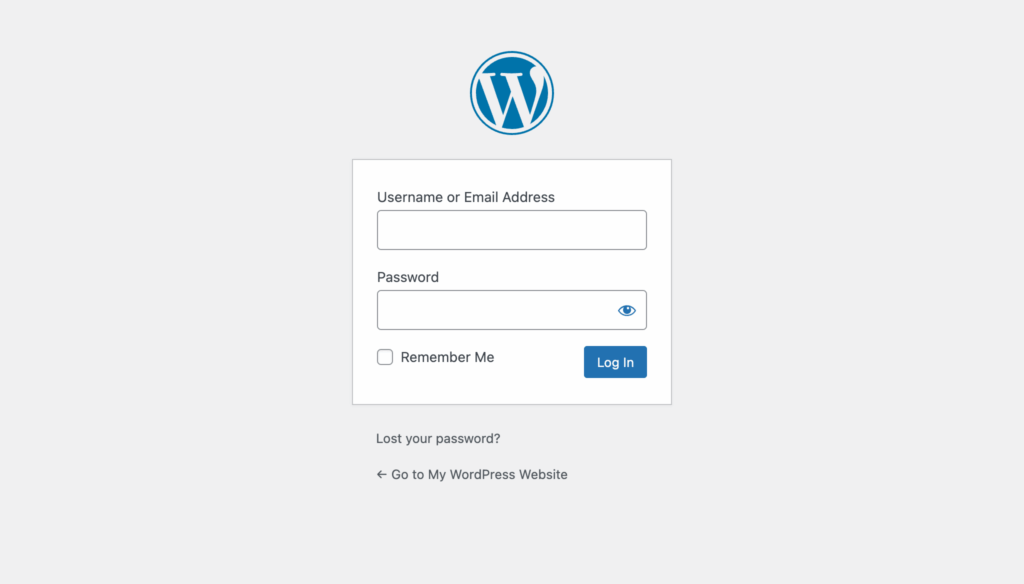
Introduction to WordPress Password Security
WordPress password security is the cornerstone of protecting your website from unauthorized access and potential threats. Your WordPress password acts as the first barrier against hackers and malicious actors, making it essential to choose a strong password that’s difficult to guess or crack. WordPress offers built-in features such as password generation tools and reset options to help users maintain secure credentials. By prioritizing password security, you not only safeguard your WordPress website’s content and user data but also ensure the ongoing integrity of your online presence. Taking the time to understand and implement strong password practices is a simple yet powerful step in your overall site security strategy.
What is Changing WordPress Password and Why Do It
Understanding the difference between changing and resetting passwords is crucial for choosing the right approach. Changing your WordPress password typically occurs when you’re logged in and have access to your account. By default, WordPress allows you to change your password without entering the current one. However, site admins can use plugins such as WP Password Policy to require users to provide their existing password before changing it, which helps reduce the risk of unauthorized account changes.
Password resetting, on the other hand, happens when you’ve forgotten your credentials or lost access to your WordPress account. This process requires verification through email or alternative methods and typically logs you out of all existing sessions.
Common reasons for changing WordPress passwords include:
- Security breaches or suspicious activity alerts,
- Shared access situations where multiple people knew the password,
- Regular maintenance following security best practices,
- Team member changes when employees leave or join,
- Forgotten password situations requiring account recovery.
The methods we’ll cover range from simple dashboard updates to advanced techniques using command line tools, emergency password reset scripts, and direct database manipulation. Each method protects against brute force attacks and unauthorized access while ensuring you regain control of your WordPress site.
When You Need to Change Your WordPress Password
Different scenarios require different approaches to WordPress password management. Understanding your current access level determines which method will work best for your situation.
Scenario 1: You have admin access and know current password. This is the simplest situation for changing WordPress password. You can log into your WordPress dashboard normally and update your credentials through the user management interface. This scenario typically applies when you’re proactively updating security or want to create a stronger password.
Scenario 2: You forgot password but have administrator’s email address. When you can’t remember your login credentials but still have access to your administrator’s email address, you can use the standard password reset process. This involves the lost password link on the login page and following the password reset link sent to your email account.
Scenario 3: No email access or admin dashboard access. This represents the most challenging scenario, requiring advanced methods like database manipulation, PHP script uploads, or emergency password reset techniques. These situations often occur when email accounts have been compromised or when inheriting WordPress installations from previous administrators.
Scenario 4: Admin changing other users’ passwords. As a WordPress administrator, you may need to reset passwords for other team members or users who have forgotten their credentials. This requires admin-level access and involves managing multiple WordPress user accounts through the dashboard interface. Administrators can set a new password directly for a user or send a reset link so the user can set their own password.
Specific examples include shared computers in offices where passwords need regular updates, security alerts indicating potential unauthorized access attempts, or team member departures requiring immediate password changes across all admin accounts.
Easy Methods When You Have Dashboard Access
Method 1: Change Password from WordPress Dashboard
When you have access to your WordPress admin panel, changing your password through the Users section is the most straightforward approach.
Step-by-step instructions:
- Log into your WordPress dashboard using your current credentials,
- Navigate to Users > All Users from the left sidebar menu and locate your admin username in the user list and click the Edit link. Alternatively, navigate to Users > Profile page to access your profile settings directly,
- Scroll down to find the Account Management section on the profile page,
- Click the Set New Password button to create a new secure password,
- The system will automatically generate a strong password, but you can customize it by typing in the password field,
- WordPress displays a password strength indicator showing whether your chosen password is weak, medium, or strong,
- For enhanced security, check the Log Out Everywhere Else option to terminate all other active sessions,
- Click Update Profile to save your new password changes,
- You’ll remain logged in to your current session after the password change.
This method maintains your active login session while updating your credentials, making it ideal for routine password maintenance without disrupting your workflow.
The “Log Out Everywhere Else” feature provides additional security by ending any sessions that might be active on other devices or browsers, ensuring only your current session remains active with the new password.
Password Reset Methods When Locked Out
Method 2: WordPress Lost Password Link
When you can’t access your WordPress dashboard but have email access, the built-in password recovery system provides the safest reset method.
Reset process:
- Navigate to your WordPress login page at
yourdomain.com/wp-login.php, - On the WordPress login screen, locate and click the “Lost your password?” link positioned below the login form,
- Enter either your admin username or the email address in the identification field,
- Click Get New Password to initiate the password reset process,
- Check your email account (including spam folder) for a message from your WordPress site,
- Open the email and click the password reset link provided in the message,
- The link directs you to a secure page where you can enter your new password,
- Create a strong password and confirm the changes,
- Use your new credentials to log into your WordPress account.
This method is the most secure approach for resetting passwords as it requires email verification and uses WordPress’s built-in security protocols.
Method 3: Reset via phpMyAdmin Database
When other methods fail, direct database access through phpMyAdmin allows you to manually update a user’s password in the WordPress database. Not all hosting providers offer phpMyAdmin access, so contact your host to confirm whether this option is available to you.
Database manipulation steps:
- Access your hosting account control panel (cPanel, Plesk, or similar),
- Locate and open phpMyAdmin from the database management tools,
- Select your WordPress database from the database list on the left sidebar,
- Find and click on the
wp_userstable (note: your table prefix may differ fromwp_), - Alternatively, you can use the SQL tab in phpMyAdmin to run a SQL query that updates your password directly. The SQL tab allows you to execute custom SQL statements on your database, which is useful for changing user credentials if you prefer running a query instead of editing the table manually,
- Locate the row containing your admin username in the
user_logincolumn, - Click the Edit link (pencil icon) for your user account row,
- Find the
user_passfield containing your encrypted password, - Select MD5 from the dropdown menu next to the
user_passfield, - Enter your new plain-text password in the
user_passfield, - Click Go to save your changes to the WordPress database.
Critical warning: Always select MD5 from the dropdown menu before saving. This ensures WordPress properly encrypts your password. Failing to use the MD5 function will store your password in plain text, creating a severe security vulnerability and preventing successful login.
Please note that if you manually change your WordPress password in phpMyAdmin using an MD5 hash, it’s less secure than WordPress’s built-in hashing system. After logging in with that password, you should immediately change it again through the WordPress dashboard so it’s rehashed using the more secure algorithm WordPress provides by default.
Method 4: FTP File Edit Method
This method involves uploading custom php code to your WordPress installation, requiring FTP access and basic PHP knowledge.
FTP implementation process:
- Connect to your WordPress site using an FTP client like FileZilla or similar file transfer protocol software,
- Navigate to the wp-content/themes/your-active-theme/ folder in your WordPress installation. Make sure you are editing the correct file—in this case, functions.php—to avoid breaking your site,
- Download the functions.php file to your local computer as a backup,
- Open the functions.php file in a text editor,
- Add the following code at the end of the file (replace
newpasswordand1with your desired password and user id):wp_set_password( 'newpassword', 1 );, - Save the modified file and upload it back to your themes folder via FTP,
- Load any page of your WordPress website to execute the password change,
- Log into your WordPress dashboard using your new password,
- Immediately remove the code from functions.php to prevent security vulnerabilities,
- Re-upload the clean functions.php file to your server.
Important security note: This method creates a temporary security risk as it executes arbitrary PHP code. Always remove the password reset code immediately after use to prevent unauthorized access through the modified file.
Method 5: cPanel WordPress Manager
Many hosting providers offer WordPress management tools through cPanel that simplify password reset procedures.
cPanel reset procedure:
- Log into your hosting account and access the cPanel control panel,
- Look for WordPress Manager, Softaculous, or similar WordPress management tools,
- Locate your WordPress installation in the installed applications list,
- Click the Edit or pencil icon next to your WordPress site entry,
- Find the Admin Account section or Administrator Password field,
- Update the admin password field with your new desired password,
- Click Save Changes or Update to apply the new password,
- Test your new credentials by logging into your WordPress login page.
This method varies depending on your hosting provider’s control panel interface, but most major hosts provide similar WordPress management functionality through their customer portals.
Method 6: WP-CLI Command Line
For users with SSH access, WP-CLI provides a powerful command line tool for WordPress management, including password resets.
Command line implementation:
- Connect to your web server via SSH using Terminal or similar command line interface,
- Navigate to your WordPress installation root directory using the
cdcommand, - Verify WP-CLI is available by typing
wp --info, - List all WordPress users with the following command:
wp user list, - Note the user id number for your admin account from the command output,
- Execute the password reset using:
wp user update [user-id] --user_pass=[newpassword], - Replace
[user-id]with your actual user ID number and[newpassword]with your desired password, - The command line tool will automatically handle password encryption and database updates,
- Test your new login credentials on the WordPress login page.
WP-CLI automatically manages password hashing and database updates, making it safer than direct database manipulation while providing powerful administrative capabilities.
Method 7: Emergency Password Reset Script
The emergency password reset script method involves creating a temporary PHP script file that provides a web-based password reset interface. This method is used to reset the WordPress admin password in emergency situations.
Emergency script implementation:
- Create a new file called emergency.php using a text editor,
- Paste the emergency password reset script code from the WordPress Codex documentation,
- Upload the file called emergency to your WordPress installation root directory via FTP,
- Navigate to
yourdomain.com/emergency.phpin your web browser, - Enter your administrator’s username and desired new password in the form fields,
Note: You must know the administrator’s username and administrator’s email address to use the script successfully. The script will update the password and send a notification to the administrator’s email address with the new login details. - Click the reset button to execute the password change,
- Verify the password change was successful by logging into your WordPress admin,
- Immediately delete emergency php script from your server for security.
Security warning: Emergency password reset scripts create temporary security vulnerabilities. Always delete the emergency php file immediately after use to prevent unauthorized access to your password reset functionality.
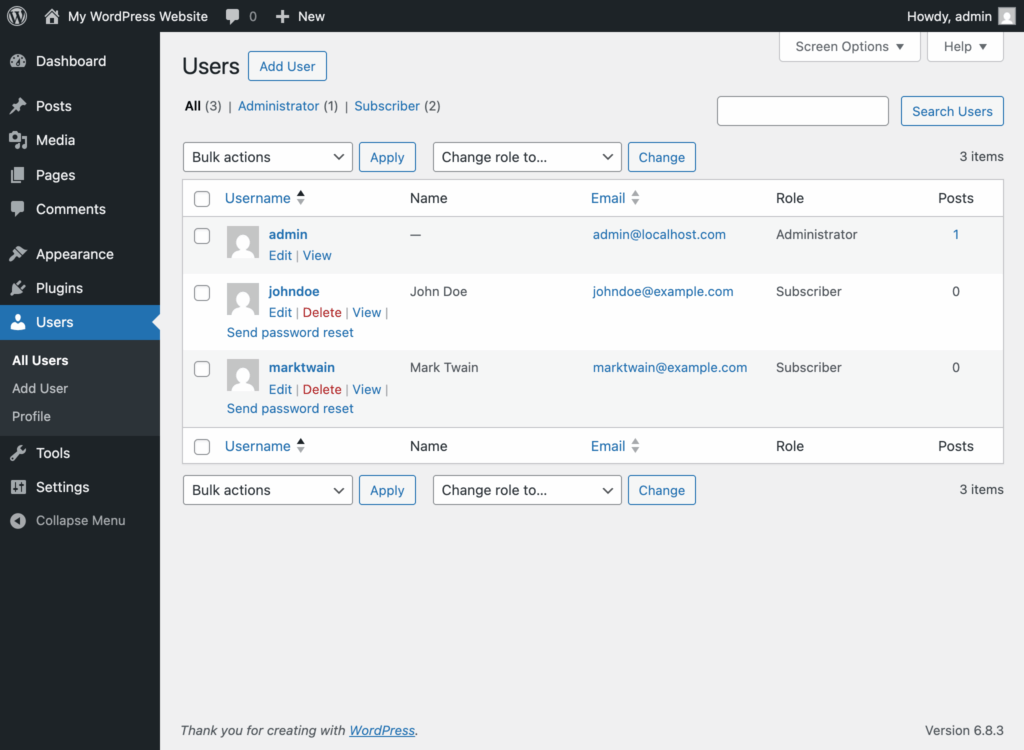
How Admins Can Change Other Users’ Passwords
WordPress administrators have the capability to manage passwords for all user accounts, making it easy to assist team members or maintain security across multiple accounts. Administrators can change any user’s password directly from the dashboard, ensuring secure access management for all users.
Administrative password management process:
- Access your WordPress admin dashboard with administrator privileges,
- Navigate to Users > All Users to view the complete user list,
- Locate the target user account and click the Edit link next to their username,
- Scroll down to the user’s Account Management section,
- Click the Set New Password button to create a new secure password for the user,
- Optionally customize the generated password by typing in the password field,
- Click Update User to save the password changes.
Alternatively, you can click the “Send Reset Link” button to initiate the password reset process for the user. WordPress will automatically send a password reset link to their registered email address, so you don’t need to share a temporary password manually.
Bulk password management options:
For managing multiple users simultaneously, administrators can:
- Select multiple users from the All Users page,
- Choose “Send password reset” from the bulk actions dropdown menu,
- Click on the “Apply” button to process that action.
This administrative capability proves essential for maintaining security when team members forget credentials or when implementing company-wide password policy updates.
Troubleshooting Common Password Reset Issues
Even with clear instructions, password reset procedures can encounter complications. Here are solutions for the most frequent problems users experience.
New password not recognized:
- Clear your browser cache and stored login data completely,
- Disable browser auto-fill features that might insert old password information,
- Try logging in using an incognito or private browsing window,
- Verify you’re using the correct username along with the new password,
- Check for extra spaces or characters when copying and pasting passwords.
Password reset email not received:
- Check your spam folder and junk mail directories thoroughly,
- Verify the email address is correctly configured in your WordPress user account,
- Contact your hosting provider to check for email delivery issues,
- Try requesting another password reset link after waiting 10-15 minutes,
- Consider using an alternative email address if available.
Site broken after phpMyAdmin edit:
- Restore your website from a recent backup immediately,
- Verify you selected the MD5 function when entering the new password,
- Double-check that you edited the correct user account in the database,
- Ensure you didn’t accidentally modify other database fields,
- Contact your hosting provider’s support team if issues persist.
FTP method causing errors:
- Check the PHP syntax in your functions.php file for typos or missing characters,
- Verify file permissions allow the web server to read and execute the php file,
- Ensure you uploaded the modified file to the correct theme directory,
- Remove the password reset code and test if the site functions normally,
- Restore the original functions.php file from your backup.
Emergency script not working:
- Verify the PHP script syntax is correct and complete,
- Check that you uploaded the emergency file to the WordPress root directory,
- Confirm the file permissions allow web server access,
- Review your hosting provider’s error logs for specific PHP errors.
Tips for Choosing a Strong Password
Selecting a strong password for your WordPress account is one of the most effective ways to protect your website from unauthorized access. A strong password should combine uppercase and lowercase letters, numbers, and special characters, making it complex and hard to predict. Avoid using personal information, common words, or simple patterns that can be easily guessed.
WordPress helps you by providing a password strength indicator when you set or change your password, guiding you toward more secure choices. For even greater security, consider using a password manager to automatically generate and securely store unique, complex passwords for each of your accounts. This not only helps you maintain strong password hygiene but also reduces the risk of reusing passwords across multiple sites.
Site administrators can install plugins such as WP Password Policy to enforce strong password requirements for all users or specific user roles, thereby enhancing security by design.
Implementing Additional Security Measures
While a strong password is essential, enhancing your WordPress website’s security involves more than just good password practices. Implementing two-factor authentication (2FA) adds a critical extra layer of protection by requiring a second form of verification, such as a code sent to your mobile device or a biometric scan, before granting access.
Limiting login attempts is another effective way to defend against brute force attacks; available plugins allow you to set thresholds and enable features like reCAPTCHA to block automated login attempts.
Keeping your WordPress core, themes, and plugins updated ensures you always have the latest security patches, reducing vulnerabilities that attackers might exploit.
By combining these measures with a strong password, you significantly strengthen your WordPress website’s overall security posture.
Frequently Asked Questions
How often should I change my WordPress password?
For optimal security, change your WordPress administrator password every few months as part of regular maintenance. However, update passwords immediately if you suspect unauthorized access, after team changes, or following any security alerts. High-traffic WordPress sites or those handling sensitive data should consider more frequent password rotations.
Can I recover my WordPress username if forgotten?
Yes, usernames can be recovered through several methods. Check your hosting account’s email records for WordPress installation confirmation messages that typically include admin username information. The admin user is typically the primary account with full administrative privileges, and recovering the admin user’s credentials is essential for site management.
Access your database through phpMyAdmin and examine the wp_users table to see all registered usernames. Contact your hosting provider who can assist with account recovery using verification of domain ownership.
What to do if none of these methods work?
If all password reset methods fail, contact your web host support team immediately. They can verify your identity through account information and assist with database-level password resets. As a last resort, consider restoring your WordPress site from a recent backup when you knew the admin password, though this may result in loss of recent content changes.
Is it safe to use the emergency password reset script?
The emergency password reset script is safe when used properly and removed immediately after use. The script creates a temporary security vulnerability by allowing web-based password changes without normal authentication. Always delete the emergency script file from your server within minutes of completing the password reset to prevent unauthorized access.
What happens to other logged-in sessions when I change password?
When you change your WordPress password through most methods, existing sessions on other devices or browsers typically remain active until they expire naturally. To force logout of all other sessions immediately, use the “Log Out Everywhere Else” option when changing your password through the dashboard, or manually clear all active sessions by changing the WordPress authentication keys in wp-config.php.
Regular password maintenance, combined with proper security practices, keeps your WordPress site protected against unauthorized access while ensuring you maintain control over your administrative accounts. Remember that changing WordPress password is just one component of comprehensive security, but it’s a critical foundation for protecting your website’s integrity and your users’ data.
Conclusion
In conclusion, maintaining robust WordPress password security is fundamental to keeping your website safe from unauthorized access and potential threats. By choosing a strong password, utilizing a password manager for secure storage, and regularly updating your credentials, you lay a solid foundation for site security.
Don’t forget to implement additional safeguards like two-factor authentication and login attempt limits, and always keep your WordPress core, themes, and plugins up to date. If you ever need to reset your WordPress password, reliable options like the emergency password reset script or the WordPress dashboard are available to help you regain access quickly and securely. By following these best practices and leveraging the right tools, you can ensure your WordPress website remains protected and your data stays secure.