Being locked out of your WordPress site can feel like a nightmare, especially when you need urgent access to make updates or publish content. Whether you’ve forgotten your password, your email account has been compromised, or you’re dealing with an incorrect password error, losing access to your WordPress dashboard can bring your entire website operation to a halt.
The password-related lockouts affect thousands of WordPress users annually, making password recovery one of the most critical skills every site owner should master. The good news? WordPress offers multiple recovery methods, from simple email-based solutions to advanced database manipulation techniques.
This comprehensive guide walks you through six proven methods to recover your WordPress password, troubleshoot common issues, and implement security measures to prevent future lockouts. You’ll learn several ways to reset your WordPress account and regain access, whether you’re a beginner who just needs to reset your password or an advanced user facing a complete system lockout. You’ll find a solution that works for your specific situation.
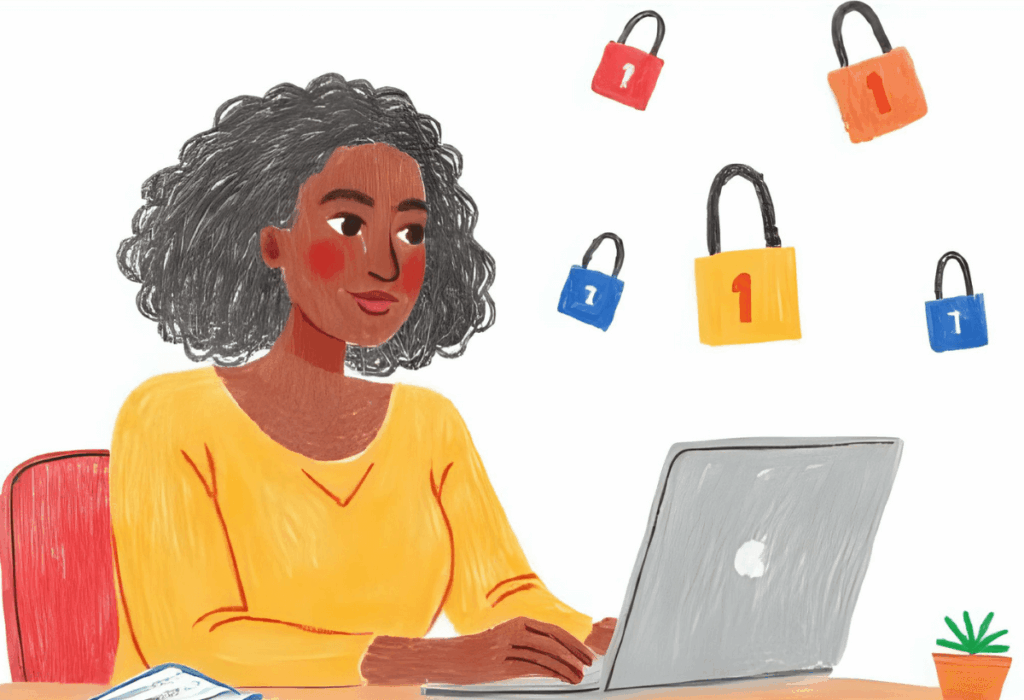
Introduction to Password Recovery
Password recovery is an essential part of managing your WordPress website, ensuring you never lose access to your valuable content and site settings. Whether you’ve forgotten your WordPress password or are locked out due to a technical issue, knowing how to reset your password quickly can save you time and stress. There are several ways to recover your WordPress account, ranging from using the “Lost your password?” link on the WordPress login screen to more advanced solutions like the emergency password reset script. Each method is designed to help you regain access to your WordPress login, restore control over your website, and keep your account secure. In this article, you’ll discover the most effective strategies for password reset, so you can confidently manage your WordPress login and maintain uninterrupted access to your website.
Understanding WordPress Password Recovery vs Password Reset
Many users confuse password recovery with password reset, but understanding the distinction helps you choose the right approach for your situation.
- Password Recovery Defined: Password recovery refers to regaining access to your WordPress account when you’ve completely forgotten your login credentials. This process typically requires access to the email account associated with your WordPress username and relies on WordPress sending you a password reset link. Recovery is reactive – you’re responding to being locked out.
- Password Reset Process: Password reset, on the other hand, involves creating a new password to replace your current one. You might reset your password proactively for security reasons, or reactively when you suspect your account has been compromised. Unlike recovery, reset can often be performed while still logged into your WordPress dashboard through your profile settings.
- Key Differences in Practice: Recovery typically requires email access and uses external verification, while reset can be done manually through database access, file modifications, or command line tools. Recovery maintains your existing user settings and permissions, whereas manual reset methods might require additional steps to preserve user data integrity. If your initial password recovery or reset attempt fails, it’s important to try a different method, such as using phpMyAdmin, FTP, or an account recovery form, to regain access to your WordPress account.
Method 1: Standard Email Recovery Process
When you’re locked out of your WordPress account, time is often critical. Here are the fastest methods to regain access to your WordPress site:
The Standard Recovery Process: Navigate to your WordPress login page by visiting yoursite.com/wp-admin or yoursite.com/wp-login.php. Look for the “Lost your password?” link beneath the login form and click it immediately. This takes you to the password reset page where you can enter your WordPress username or email address associated with your account. The lost password feature is the standard way to initiate password recovery on WordPress sites.
After submitting your username or email address, WordPress typically sends the password reset email within 2-5 minutes. However, if you don’t see the reset email in your inbox within 15 minutes, check your spam folder thoroughly. Many email providers automatically filter WordPress notifications into spam or promotional folders.
Once you receive the password reset email, click the reset link immediately. WordPress reset links typically expire within 24 hours for security reasons, so prompt action ensures the link remains valid. The link directs you to a page where you can create your new password and log into your WordPress dashboard.
Security Considerations: The email-based method relies entirely on the security of your email account. If your email has been compromised, attackers could potentially use this method to gain access to your WordPress site. Always ensure your email account uses two-factor authentication and a strong, unique password.
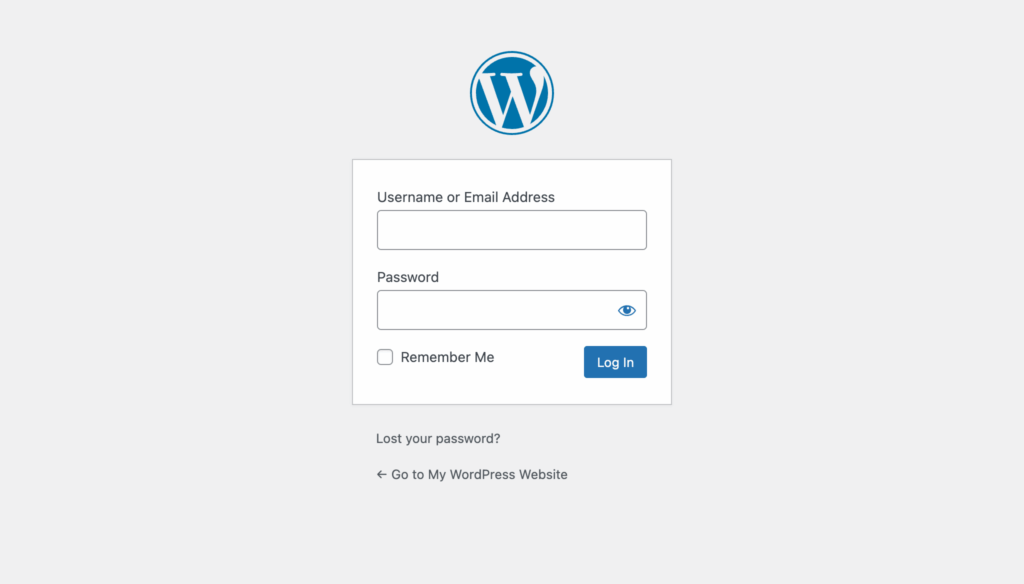
Password Reset through the WordPress Dashboard
If you’re already logged into your WordPress dashboard and want to change your password, the process is simple and secure. Start by navigating to the Users section in the left-hand menu, then click on your username to access your profile settings. Here, you’ll find the option to set a new password – just click the “Set New Password” or “Generate Password” button. Enter your desired new password, making sure it’s strong and unique, and save your changes by clicking the “Update Profile” button.
This method requires you to know your current password and have access to your WordPress account. If you’ve lost your password and can’t log in, use the “Lost your password?” link on the WordPress login page to initiate a password reset. Regularly updating your password through the dashboard is a proactive way to keep your account secure and prevent unauthorized access.
Method 2: Manual Password Recovery Through Database
When email-based recovery fails or isn’t available, direct database manipulation provides a reliable alternative. This method requires technical knowledge but offers complete control over the password reset process. Be sure to review all the tables in your WordPress database to locate the correct one, such as wp_users, for password recovery.
Using phpMyAdmin in cPanel
Most hosting providers offer phpMyAdmin access through cPanel, making database editing accessible to users comfortable with basic database operations. The phpMyAdmin option is a common method for resetting or changing WordPress admin passwords directly through the database.
Accessing Your WordPress Database:
- Login to cPanel: Access your hosting account’s cPanel and navigate to the databases section. Look for the phpMyAdmin icon, which typically appears under “Databases” or “Database Tools.”
- Select Your WordPress Database: In phpMyAdmin, locate your WordPress database from the left sidebar. WordPress databases usually have names containing your domain or “wp” in the title. Click on the database name to expand its tables.
- Locate the Users Table: Find the
wp_users table(the prefix might differ if you’ve customized it during WordPress installation). Click on the table name to view all user accounts stored in your WordPress installation. - Edit the Password Field: Locate your username in the
user_logincolumn and click the pencil icon or “Edit” link for that row. This opens the edit interface for your user account. - Update the Password: In the
user_passfield, delete the existing encrypted password hash and enter your new password. From the dropdown menu next to the field, select “MD5” as the encryption function. This ensures WordPress can recognize your new password. - Save and Test: Click the “Update” button to save your changes. Navigate to your WordPress login page and test the new password immediately.
Important Security Warning: While MD5 encryption works for immediate access, it’s less secure than WordPress’s current hashing methods. After successfully logging in with your new password, immediately change it again through your WordPress profile settings to ensure it uses the latest encryption standards.
MySQL Command Line Method
Advanced users with SSH access can modify passwords directly through MySQL CLI client, offering precise control over the password update process.
SQL for Password Update:
UPDATE wp_users SET user_pass = MD5('newpassword') WHERE user_login = 'yourusername';Replace newpassword with your desired password and yourusername with your actual WordPress username. Execute this command after connecting to your MySQL database through your server’s command line interface.
Verification Steps: After running the UPDATE command, verify the changes with:
SELECT user_login, user_pass FROM wp_users WHERE user_login = 'yourusername';This displays the updated password hash, confirming your changes were applied correctly.
Method 3: File Transfer Protocol (FTP) Recovery
FTP-based password recovery involves temporarily modifying your WordPress theme’s functions.php file to create a new password. This method works when you have FTP access but can’t reach your database directly.
FTP Recovery Process:
- Connect via FTP: Use an FTP client like FileZilla to connect to your website using the credentials provided by your hosting provider. Navigate to your WordPress installation directory, typically
public_htmlor your domain folder. - Locate the Active Theme: Navigate to
wp-content/themes/and identify your currently active theme folder. Open this folder and locate thefunctions.phpfile. - Backup the Original File: Before making any changes, download the
functions.phpfile to your computer as a backup. This ensures you can restore the original if something goes wrong. - Edit Functions.php: Open the functions.php file in a text editor and add the following line immediately after the opening PHP tag:
wp_set_password( 'newpassword', 1 );Replace newpassword with your desired password. The number 1 represents the user ID for the first admin user (typically the site owner); replace that with the ID of your user account.
- Upload and Test: Save the modified file and upload it back to your server, overwriting the original. Visit your WordPress login page and attempt to log in with your new password. If you still experience login issues, it may be because your old password is cached in your browser or password manager. Try again using the incognito mode.
- Remove the Code: Immediately after successful login, remove the added line from
functions.phpand re-upload the clean file. Leaving password-setting code in yourfunctions.phpfile creates a serious security vulnerability.
Alternative User ID Selection: If you’re not the primary admin user, you can find your user ID by checking the wp_users table in your database or using the following code to display all users:
$users = get_users();
foreach( $users as $user ) {
echo $user->ID . ': ' . $user->user_login . '<br>';
}Method 4: WordPress Command Line Interface (WP-CLI)
WP-CLI provides the most elegant solution for users comfortable with command line tools. Alternatively, you can improve password security using the WP Password Policy plugin, which automatically handles password encryption and integrates seamlessly with WordPress’s security protocols.
Installing and Using WP-CLI:
- Verify WP-CLI Installation: Many hosting providers include WP-CLI by default. Connect to your server via SSH and run
wp --infoto check if WP-CLI is available and properly configured. - Navigate to WordPress Directory: Use the
cdcommand to navigate to your WordPress installation directory. This is typically your domain’spublic_htmlfolder or a subdirectory containing your WordPress files. - List Available Users: Run the following command to identify your user ID and username:
wp user list
This displays all WordPress users with their IDs, usernames, email addresses, and roles. - Update Your Password: Execute the password update command, replacing the user ID and password with your specific values:
wp user update 1 --user_pass=yournewpassword
The number after “update” represents your user ID from the previous step. - Verify the Update: WP-CLI automatically encrypts your password using WordPress’s current security standards. Test the new password immediately by logging into your WordPress dashboard.
Advanced WP-CLI Options: WP-CLI offers additional user management features that can be helpful during recovery:
- Generate a secure random password:
wp user update 1 --user_pass=$(wp eval 'echo wp_generate_password();') - Reset password for specific email:
wp user update [email protected] --user_pass=newpassword - Create a temporary admin user:
wp user create tempuser [email protected] --role=administrator --user_pass=temppassword
Method 5: Hosting Control Panel Recovery
Many hosting providers offer WordPress-specific management tools that simplify password recovery without requiring technical database or file system knowledge.
cPanel WordPress Manager
Most shared hosting accounts include WordPress management tools integrated directly into cPanel, providing a user-friendly interface for password resets.
cPanel Recovery Steps:
- Access WordPress Manager: Log into your hosting account’s cPanel and look for WordPress-related tools. These might be labeled as “WordPress Manager,” “Softaculous,” or “WordPress Toolkit” depending on your hosting provider.
- Locate Your Installation: If you have multiple WordPress installations, select the one you need to access. The tool typically displays all WordPress sites associated with your hosting account.
- Access Admin Functions: Look for an “Admin Account” section or “Change Password” option within the WordPress management interface. This section allows you to modify user credentials without accessing the database directly.
- Update Credentials: Enter your new password in the designated field. Most hosting panels validate password strength and may require passwords meeting specific security criteria.
- Apply Changes: Save your changes and test the new password by attempting to log into your WordPress dashboard.
Alternative Hosting Panels
Different hosting providers use various control panel systems, each with unique WordPress management features.
Plesk WordPress Toolkit: Plesk users can access the WordPress Toolkit from their main dashboard. Navigate to “WordPress” in the left sidebar, select your installation, and click “Log In” to automatically authenticate without knowing the password. From there, you can change your password through the WordPress profile settings.
DirectAdmin WordPress Manager: DirectAdmin often includes one-click WordPress installation tools that also provide password reset functionality. Look for “WordPress Manager” or “Auto Installer” sections in your control panel.
Custom Hosting Solutions: Some hosting providers develop proprietary WordPress management tools. Check your hosting dashboard for WordPress-specific sections or contact your hosting provider’s support team for guidance on available password reset options.
Understanding Admin User Roles
Admin user roles are fundamental to managing your WordPress website, especially when it comes to password resets and user management. As an admin user, you have full access to your WordPress site and can reset passwords for any user account.
To reset another user’s password, go to the Users section in your WordPress dashboard, find the username you want to update, and click on it. You’ll see the option to set a new password or send a password reset link directly to the user’s email address. This password reset link allows users to securely create a new password without admin intervention.
Understanding the responsibilities and capabilities of admin users ensures you can efficiently manage passwords, maintain site security, and assist other users who may have lost access to their accounts. Proper use of admin privileges helps keep your WordPress site running smoothly and securely.
Troubleshooting Common WordPress Password Recovery Issues
Even with multiple recovery methods available, various issues can complicate the password reset process. Understanding these common problems and their solutions helps ensure successful recovery.
Password Reset Email Not Received
Email delivery problems rank among the most frequent password recovery obstacles, often caused by server configuration issues or email provider restrictions.
Comprehensive Email Troubleshooting:
- Check All Email Folders: Beyond your spam folder, examine promotional tabs, social media folders, and any automatic filtering rules that might redirect WordPress emails. Gmail users should check the “Updates” and “Promotions” tabs specifically.
- Verify Email Address Accuracy: Confirm that the email address associated with your WordPress account is correct and currently accessible. Log into your database via phpMyAdmin and check the
user_emailfield in thewp_userstable. - SMTP Configuration Issues: Many WordPress sites experience email delivery problems due to improper SMTP configuration. Contact your hosting provider to verify that your server can send outbound emails and that WordPress mail functions are working correctly.
- Alternative Email Testing: Try requesting password resets for other WordPress users (if available) to determine whether the problem affects all accounts or just your specific email address.
- Hosting Provider Assistance: Many hosting providers offer email delivery monitoring tools or can manually trigger password reset emails from their server management interfaces.
Site Breaking After Manual Recovery
Manual recovery methods occasionally cause website functionality problems, particularly when database edits or file modifications are performed incorrectly.
Database Recovery Strategies:
- Backup Restoration: If you have a recent database backup, restore it and attempt a different recovery method. Most hosting providers offer automatic backup services that can restore your database to a functional state.
- Syntax Error Correction: When FTP-based recovery breaks your site, the issue usually stems from PHP syntax errors in the functions.php file. Re-download the original functions.php file from your theme’s official source or restore your backup copy.
- Cache Clearing: Password changes sometimes don’t take effect immediately due to caching plugins or server-level caching. Clear all caches, including WordPress caching plugins, browser cache, and CDN cache if applicable.
- Permission Reset: Database edits occasionally affect user permissions. After successful password recovery, verify that your user account retains administrative privileges by checking the
wp_usermetatable for proper role assignments.
New Password Not Working
Successfully changing your password doesn’t guarantee immediate login access due to various technical factors that can prevent authentication.
Authentication Troubleshooting:
- Browser-Related Issues: Clear your browser’s cache, cookies, and passwords stored for that site before attempting to log in with your new credentials. Password managers and auto-fill features sometimes interfere with new password authentication.
- Case Sensitivity Problems: WordPress passwords are case-sensitive, so verify that you’re entering the password exactly as you created it. Caps Lock, special characters, and number/letter confusion commonly cause authentication failures.
- Database Synchronization: When using manual database methods, changes sometimes take a few minutes to propagate. Wait 5-10 minutes after making database changes before testing your new password.
- Multiple User Accounts: Verify that you’re attempting to log in with the correct username. WordPress sites often contain multiple user accounts, and password changes only affect the specific user you modified.
- Session Conflicts: Try logging in from an incognito or private browsing window to eliminate session conflicts or stored authentication data that might interfere with your new password.
Getting Help from Other WordPress Users
When individual recovery methods fail, leveraging help from other users or support systems can provide alternative solutions to regain access to your WordPress account.
- Multi-User Site Recovery: Sites with multiple administrator accounts offer additional recovery options. Contact other admin users and request that they reset your password through the WordPress dashboard. They can navigate to Users → All Users, locate your account, and use the “Edit” link to generate a new password for your account.
- Hosting Provider Support: Most hosting providers offer WordPress-specific support services, including password recovery assistance. Contact your hosting provider’s technical support team and request help with WordPress password recovery. Many providers can reset passwords directly through their server management tools.
- WordPress Community Resources: The WordPress support forums contain extensive documentation and community assistance for password recovery issues. Post your specific situation (without revealing sensitive information) and experienced WordPress users often provide tailored solutions.
- Professional WordPress Services: For mission-critical websites or complex recovery scenarios, consider hiring professional WordPress developers or security specialists who can safely recover access while maintaining site security and functionality.
Preventing Future Password Recovery Problems
Implementing proactive security measures significantly reduces the likelihood of future password recovery situations and ensures easier access restoration when problems do occur.
Creating Strong, Memorable Passwords
Password strength directly impacts both security and recovery complexity, making thoughtful password creation essential for long-term site management.
- Password Composition Strategy: Create passwords containing 12-16 characters with a mix of uppercase letters, lowercase letters, numbers, and special characters. Avoid common words, personal information, and predictable patterns that automated attacks can easily crack.
- Memorable Password Techniques: Use the passphrase method by combining 4-6 unrelated words with numbers and symbols (e.g., “Coffee47!Bicycle$Mountain#Ocean”). This approach creates strong passwords that are easier to remember than random character strings. Read more about creating a strong passwords in this article.
- Password Uniqueness: Never reuse your WordPress password for other accounts, especially your email account or hosting account. Password reuse allows attackers to access multiple services if one account is compromised.
Password Management Best Practices
Systematic password management reduces recovery needs and improves overall account security across all your online services.
- Password Manager Integration: Use dedicated password management software like 1Password or LastPass to generate and store unique passwords for all your accounts. These tools automatically fill login forms and eliminate the need to remember complex passwords.
- Regular Password Updates: Change your WordPress password every 3-6 months, or immediately after any security incident. Regular updates limit the damage from undetected account compromises and maintain security best practices.
- Email Account Security: Secure the email account associated with your WordPress username with two-factor authentication, a strong unique password, and regular security monitoring. Your email account serves as the primary recovery method for your WordPress site.
- Backup Email Access: Configure backup email addresses for your WordPress account and ensure you maintain access to those email accounts. Multiple recovery email options provide redundancy when your primary email becomes inaccessible.
Additional Security Measures
Comprehensive WordPress security extends beyond password management to include multiple layers of protection against unauthorized access attempts.
- Two-Factor Authentication: Install WordPress plugins that add two-factor authentication to your login process. Even if attackers obtain your password, they cannot access your account without the second authentication factor (typically a mobile app code).
- Login Security Plugins: Install plugins to monitor login attempts, block brute force attacks, and alert you to suspicious authentication activity.
- Security Monitoring: Enable login notification emails that alert you whenever someone accesses your WordPress dashboard. These notifications help you detect unauthorized access attempts quickly.
- Regular Backup Schedule: Maintain automated daily backups of both your WordPress files and database. Regular backups ensure you can restore your site if security incidents or recovery attempts cause problems.
- WordPress Updates: Keep WordPress core, themes, and plugins updated to the latest versions. Security updates often patch vulnerabilities that attackers could exploit to bypass password protection.
- Access Logging: Use security plugins that maintain detailed logs of all login attempts, successful and failed. These logs help you identify attack patterns and verify legitimate access to your site.
The effort invested in preventive security measures pays dividends by reducing password recovery needs and maintaining consistent access to your WordPress dashboard. Remember that password recovery is just one aspect of comprehensive WordPress security – implementing multiple protective layers creates a more resilient and secure website environment.
Conclusion and Final Tips
Resetting your WordPress password doesn’t have to be complicated. With multiple options available – from the WordPress login screen and emergency password reset script to advanced tools like WP-CLI – you can always regain access to your WordPress account.
Remember to choose strong, unique passwords and update them regularly to protect your site from unauthorized access. Keeping your WordPress installation, themes, and plugins up to date is equally important for maintaining security.
By understanding the different password reset methods and following best practices, you’ll ensure your WordPress site remains secure and accessible whenever you need it.