WordPress powers near half of all websites globally, making it the most widely used content management system on the internet. Whether you’re managing a personal blog, business website, or multiple WordPress sites, knowing how to sign in to WordPress efficiently and securely is fundamental to your online success.
This comprehensive guide covers everything you need to know about WordPress login processes, and serves as a step by step guide to logging in and managing WordPress securely. You’ll discover multiple login methods, learn how to protect your WordPress site from unauthorized access, and master the tools for managing multiple WordPress websites from a single dashboard.
Quick WordPress Sign-In Process
The standard WordPress login process is straightforward and consistent across most WordPress installations. Here’s the essential step-by-step process to log in to WordPress:
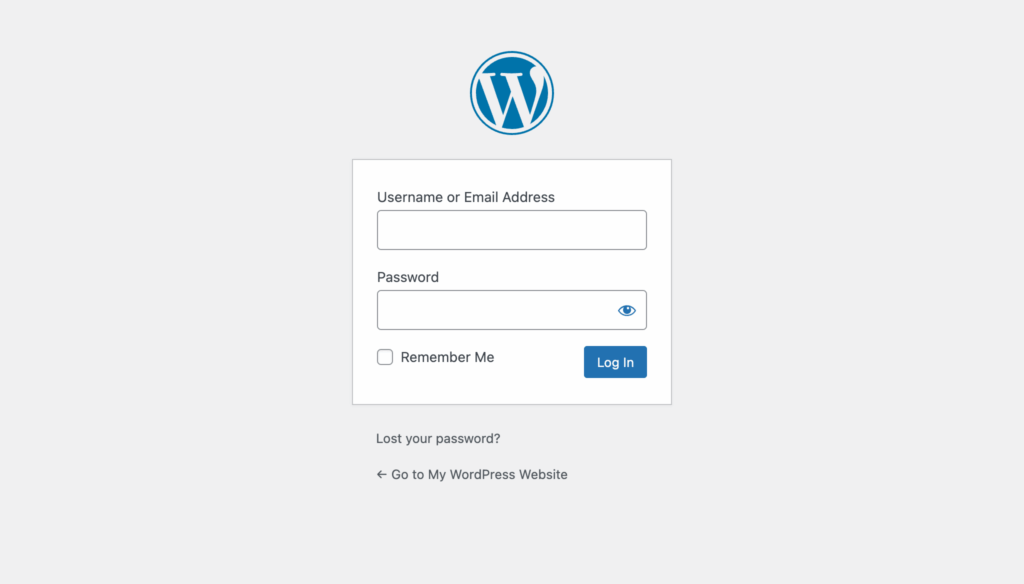
Navigate to your WordPress login page at yourdomain.com/wp-login.php. The login URL is based on your site’s address—simply add /wp-login.php to the end of your site’s address to access the login screen. For example, if your site’s address is example.com, your login page will be example.com/wp-login.php, unless that path has been adjusted with use of third-party plugins.
Enter your username or email address in the first field. WordPress accepts both your WordPress login credentials – either the username you created during installation or the email address associated with your account.
Type your password in the second field. Make sure to enter your WordPress password exactly as you created it, paying attention to capitalization and special characters.
Click the “Log In” button to access your WordPress dashboard. If your login details are correct, you’ll be redirected to the WordPress admin panel where you can manage your site and account.
Use the “Remember Me” checkbox for faster future logins on trusted devices. This feature stores a cookie in your browser for approximately two weeks, allowing you to stay logged in without entering your login credentials repeatedly.
Once you successfully sign in to WordPress, you’ll see the admin dashboard, which serves as the central hub for managing your website content, design, plugins, and settings.
Finding Your WordPress Login Page
Locating your WordPress login page is usually straightforward, but some configurations or security measures might require alternative approaches. Here are the most reliable methods to find and access your login url:
Standard WordPress login URLs work for most installations. Try yourdomain.com/wp-login.php first, as this is the most common path. If that doesn’t work, attempt yourdomain.com/wp-admin. Both URLs typically lead to the same WordPress login screen.
Check if WordPress is installed in a subdirectory like yourdomain.com/blog/wp-admin. Some websites install WordPress in a subfolder rather than the root directory. If your site’s address includes a subdirectory, add that to your login url path.
Look for custom login urls if security plugins have changed the default path. Many WordPress sites use security plugins that hide or rename the standard login page to prevent brute force attacks. Common custom paths include /login, /signin, or /admin-login.
Contact your web developer or hosting provider if standard URLs return 404 errors. Your hosting account dashboard often includes direct links to your WordPress admin area, or your hosting provider can help you locate the correct login link.
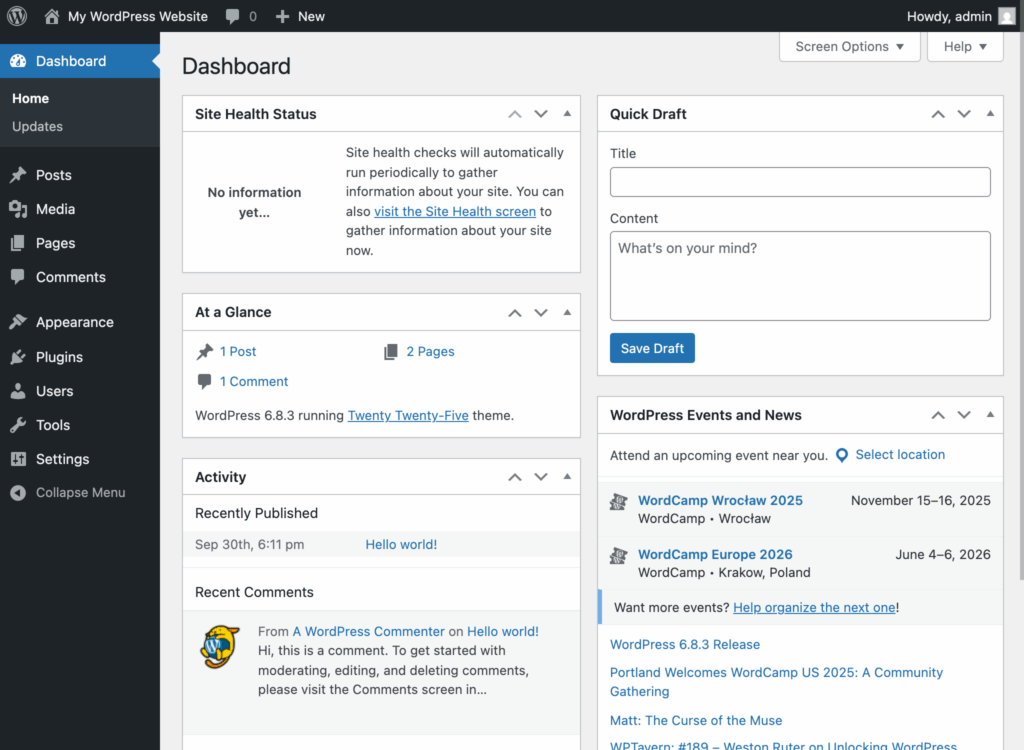
If you’re still unable to locate your login page, check your site’s .htaccess file for redirect rules, or look for login links in your website’s footer or navigation menu that might lead to a custom login form.
Entering Your Login Credentials
Accessing your WordPress site begins at the login page, where you’ll enter your unique login credentials to gain access to the admin dashboard. Typically, you’ll find the login page at your site’s address followed by /wp-admin (for example, www.yoursite.com/wp-admin). This login url brings you to a secure login form with fields for your username or email address and your password.
When logging in, make sure you’re using the correct login credentials—your chosen username or the email address linked to your account, along with your strong password. If you’re unsure of your login details, double-check for typos and ensure that caps lock isn’t accidentally enabled, as passwords are case-sensitive.
For enhanced security, always use a strong password that combines uppercase and lowercase letters, numbers, and special characters. This helps protect your WordPress website from brute force attacks and unauthorized access. Adding two factor authentication (2FA) to your login process provides an extra layer of security, requiring a verification code in addition to your password. Many plugins are available to help you enable 2FA on your WordPress admin panel.
If you ever have trouble logging in—such as entering a wrong password or forgetting your credentials—use the “Lost your password?” link on the login page. This will send a password reset link to your registered email address, allowing you to quickly reset your password and regain access to your WordPress admin area. Always ensure your email address is up to date in your account settings to avoid issues with password recovery.
To further protect your site, consider using a password manager to generate and securely store complex passwords for your WordPress account. This not only makes it easier to manage your login information but also reduces the risk of using weak or repeated passwords across multiple sites.
Remember to log out of your WordPress admin dashboard when you’re finished, especially if you’re on a shared or public computer. Logging out helps prevent unauthorized users from accessing your admin panel and making changes to your site.
Keeping your WordPress site and plugins updated is another essential security step. Updates often include important security patches that help defend against new threats and vulnerabilities. By staying current with updates and following best practices for login security, you help ensure your WordPress website remains safe and accessible only to authorized users.
If you’re new to WordPress, take some time to explore the admin panel and familiarize yourself with its features. The official WordPress website offers step-by-step guides and video tutorials to help you get started and make the most of your site’s capabilities.
By entering your login credentials carefully, using strong passwords, enabling two factor authentication, and keeping your site updated, you’ll maintain a secure and user-friendly login experience for your WordPress site. These essential tips will help you protect your site immediately and ensure you can always access your WordPress admin page when you need it.
Alternative WordPress Sign-In Methods
WordPress offer multiple ways to access your admin area beyond the traditional username and password combination. These alternative methods provide enhanced convenience and security for WordPress users managing single or multiple sites.
Sign In Through Your Hosting Control Panel
Most hosting providers offer one-click login functionality directly from your hosting account dashboard. This method bypasses the traditional login screen and takes you straight to your WordPress admin panel.
One-click WordPress login eliminates the need to remember your WordPress login credentials while providing secure access to your site’s dashboard. This automatic login bypass authenticates you through your hosting account and immediately grants access to your WordPress admin area.
Steps vary by hosting provider but generally involve logging into your hosting account, navigating to the WordPress section, and clicking a “Log in to WordPress” or “Access WordPress” button. Some hosting providers also offer direct links in their mobile apps for convenient site access.
Social Media and Third-Party Sign-In Options
Social login options streamline the sign-in process by leveraging existing account credentials from major platforms, reducing password fatigue and improving user experience.
Self-hosted WordPress requires third-party plugins to enable social authentication. These plugins integrate with your WordPress login form and allow users to sign in using their preferred social media accounts.
Benefits include faster access and reduced password management since users can leverage passwords they already remember for other services. Social logins also reduce login attempts with wrong passwords and can improve overall site security when properly configured.
Setup process for enabling social login involves installing your chosen plugin, creating developer applications with social platforms (Google, Facebook, Twitter), and configuring the plugin with the necessary API keys and secret tokens.
Email Magic Link Sign-In
Passwordless authentication through email magic links represents a modern approach to WordPress login that prioritizes both security and user convenience.Users simply enter their email address on the login screen and receive an instant access link that provides immediate entry to their WordPress dashboard.
This method is particularly useful when you forget your password or prefer not to type login credentials on potentially unsafe devices or networks. Magic links eliminate the need to reset passwords for temporary access needs.
Magic links expire after a few minutes for security purposes to prevent unauthorized access if someone gains access to your email account later. This time limit ensures that login links remain secure while providing sufficient time for legitimate users to complete the login process.
Troubleshooting WordPress Sign-In Problems
Login issues can prevent you from accessing your WordPress admin dashboard and managing your website effectively. Here are step-by-step solutions for the most common WordPress login problems that users encounter. If you see a session expired message, you may also encounter an error message if the login verification fails or times out. Such an error message typically indicates that the authentication process was interrupted or not completed successfully.
Forgotten Password Recovery
WordPress provides a built-in password recovery system that helps you regain access to your admin panel when you’ve forgotten your login credentials.
Click “Lost your password?” link on the WordPress login screen. This link appears below the login form on every standard WordPress login page and initiates the password reset process.
Enter your username or email address to receive reset instructions. WordPress will send password reset instructions to the email address associated with your account, regardless of whether you enter your username or email in the recovery form.
Check your spam folder if the password reset email doesn’t arrive within 10 minutes. Email filters sometimes categorize automated emails from WordPress sites as spam, especially if your site doesn’t have proper email authentication configured.
Create a strong new password using at least 12 characters with mixed case letters, numbers, and symbols. WordPress will prompt you to create a new password after clicking the reset link in your email, and the platform includes a password strength indicator to help you choose secure login credentials.
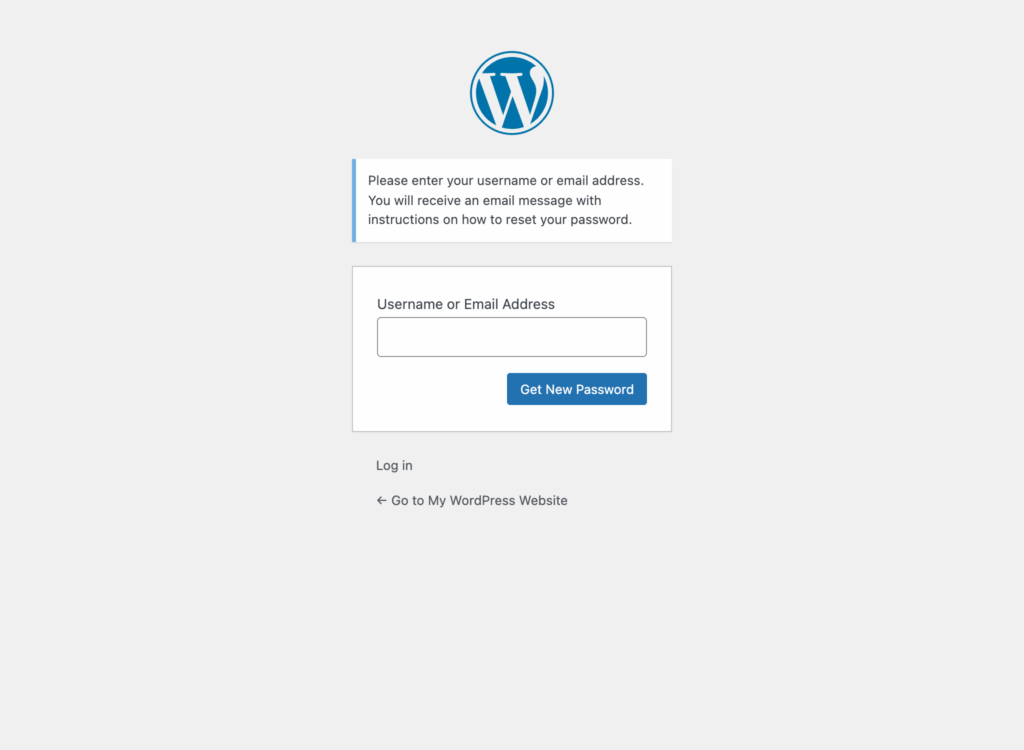
Common Login Error Solutions
Various technical issues can prevent successful WordPress login even when your login credentials are correct. Here are solutions for the most frequent login problems:
Invalid username or password errors often result from simple typos or forgotten credential changes. Verify your login details carefully, checking for caps lock activation, extra spaces, or recently changed passwords. Try using your email address instead of your username if you’re uncertain which credentials are correct.
Login page redirect loops typically occur due to cached data or cookie conflicts. Clear your browser cache and cookies for your WordPress site, then attempt to sign in again. If the problem persists, try accessing your login page from an incognito or private browsing window.
White screen after login usually indicates a plugin conflict or theme compatibility issue. Access your WordPress site files via FTP or your hosting provider’s file manager, then rename your plugins folder to temporarily deactivate all plugins. If this resolves the issue, reactivate plugins one by one to identify the problematic plugin.
Session expired messages often result from time synchronization issues between your computer and the WordPress server. Ensure your computer’s date and time are set correctly, and clear your browser cookies for the website before attempting to log in again.
Too many failed login attempts can trigger security lockouts designed to prevent brute force attacks. Wait 30 minutes before trying again, or contact your hosting provider to check if IP-based blocking is preventing your access. Some security plugins allow you to whitelist your IP address to prevent future lockouts.
WordPress Sign-In Security Best Practices
Securing your WordPress login process protects your website from unauthorized access and potential security breaches. These practices are essential for your site’s security, significantly reducing the risk of successful attacks on your WordPress admin area.
Enable Two-Factor Authentication
Two-factor authentication adds an extra layer of security beyond your username and password, making unauthorized access nearly impossible even if your login credentials are compromised.
Install WordPress 2FA plugins which integrate seamlessly with your existing WordPress login screen and provide various authentication options for enhanced security.
Set up authentication apps like Authy, Google Authenticator, or Microsoft Authenticator on your smartphone or tablet. These apps generate time-based security codes that change every 30 seconds, providing dynamic authentication that can’t be replicated by attackers.
Configure backup codes for emergency access when your phone is unavailable or the authentication app isn’t working properly. Most two factor authentication plugins provide downloadable backup codes that you can store securely and use for emergency login situations.
Benefits include 99.9% protection against unauthorized access attempts, according to security research. Even if attackers obtain your WordPress password through data breaches or other means, they cannot access your admin panel without the second authentication factor.
Strengthen Your Login Credentials
Strong login credentials form the foundation of WordPress site security and significantly reduce the success rate of brute force attacks targeting your login page.
Use unique usernames instead of “admin” to reduce brute force attack success rates. The default “admin” username is the first target for automated attacks, so changing to a unique username immediately improves your security posture. Choose usernames that don’t reveal personal information or follow predictable patterns.
Create passwords with minimum 16 characters including uppercase letters, lowercase letters, numbers, and special symbols. Strong passwords should be unique to your WordPress site and not reused across multiple accounts or services.
Implement password managers like Bitwarden, 1Password, or LastPass for secure storage and generation of complex passwords. Password managers eliminate the need to remember multiple strong passwords while ensuring each account uses unique, randomly generated credentials.
Change passwords periodically or immediately after suspected security breaches affecting your hosting provider, WordPress plugins, or themes. Regular password rotation limits the window of opportunity for attackers who may have obtained your credentials through external breaches.
Managing Multiple WordPress Sites
WordPress site management becomes more complex when you’re responsible for multiple WordPress websites. Fortunately, specialized tools and platforms streamline the process of signing in to and managing multiple WordPress installations from centralized dashboards.
Modern WordPress management platforms eliminate the need to remember multiple sets of login credentials while providing enhanced security and efficiency for managing multiple sites.
WordPress Sign-In for Different User Roles
WordPress’s role-based access system determines what users can see and do after they sign in to the admin panel. Understanding these differences helps you provide appropriate access levels and login instructions for different types of users.
WooCommerce and membership plugins often create custom login experiences for specific user roles. These custom login forms can be styled to match the site’s design, enhancing user experience and ensuring consistency with your overall website aesthetic.
Administrator vs. Other User Roles
The WordPress login experience varies significantly based on user permissions, with administrators receiving full access while other roles see limited functionality suited to their specific responsibilities.
Administrators access the full WordPress dashboard at yourdomain.com/wp-admin with complete control over site settings, plugins, themes, and user management. Administrator accounts can install plugins, modify site appearance, and manage all content across the WordPress website.
Subscribers and customers often use frontend login pages like yourdomain.com/my-account, especially on e-commerce or membership sites. These users typically don’t need access to the WordPress admin area and instead interact with user-specific dashboards designed for their needs.
Contributors and authors see limited dashboard options based on their role capabilities. Contributors can write and edit their own posts but cannot publish them, while authors can publish and manage their own content but cannot access site-wide settings or other users’ content.
WooCommerce and membership plugins create custom login experiences for customers that bypass the traditional WordPress admin dashboard entirely. These specialized login forms often include features like order history, account management, and subscription controls.
| User Role | Login URL | Dashboard Access | Primary Capabilities |
|---|---|---|---|
| Administrator | /wp-admin | Full dashboard | All site functions |
| Editor | /wp-admin | Content-focused | Manage all posts/pages |
| Author | /wp-admin | Limited dashboard | Own content only |
| Contributor | /wp-admin | Minimal dashboard | Draft posts only |
| Subscriber | /wp-admin | Minimal dashboard | Profile management |
| Customer | /my-account | Frontend only | Profile management |
Frequently Asked Questions
What if I can’t remember my WordPress username?
If you’ve forgotten your WordPress username, several methods can help you recover this information. Check your website’s database via phpMyAdmin in your hosting account’s control panel – look for the wp_users table where all usernames are stored. Contact your hosting provider for assistance accessing user accounts if you’re uncomfortable navigating the database directly.
Look for welcome emails from WordPress or your hosting provider that contained your original login credentials when you first installed the site. You can also use the password reset form with your email address instead of your username, as WordPress accepts both for account recovery.
Can I change my WordPress login URL for security?
Yes, you can customize your WordPress login url to improve site security and prevent automated attacks on the standard wp-admin path. Existing third-party plugins allows to easily change your login url through simple settings interfaces.
Always backup your WordPress site before making login url changes, and document your custom login url in a secure location for future reference.
Why does WordPress keep logging me out automatically?
Automatic logout issues typically stem from time zone mismatches or cookie configuration problems. Check if your WordPress site and server are configured for different time zones, as this can cause session validation failures. Verify that your browser accepts cookies from your site domain and hasn’t blocked them due to privacy settings.
Clear your browser cache and disable conflicting browser extensions that might interfere with cookie storage or session management. If the issue persists across multiple browsers and devices, contact your hosting provider’s support team, as server-level configuration issues may be causing the automatic logouts.
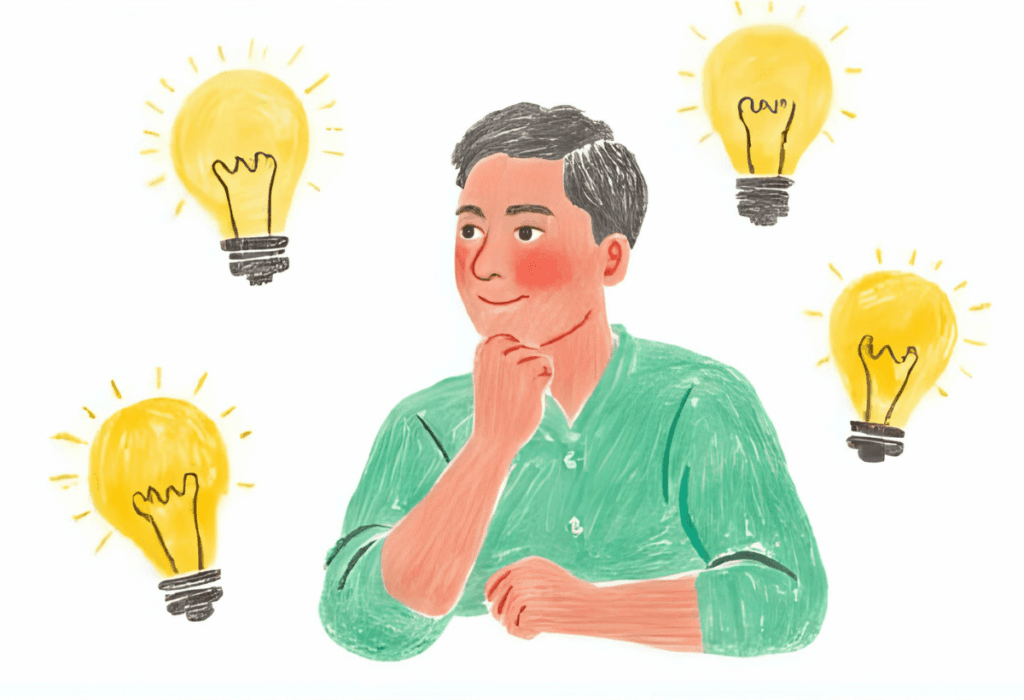
Conclusion
Mastering the WordPress sign-in process is essential for effectively managing your website and maintaining strong security. From the basic login steps to advanced security measures like two factor authentication, this guide provides the comprehensive knowledge you need to access your WordPress admin panel safely and efficiently.
Whether you’re managing a single WordPress site or multiple websites, implementing proper login security practices protects your valuable content and business operations. Remember to use strong passwords, enable two-factor authentication, and consider WordPress management platforms if you handle multiple sites regularly.
The key to successful WordPress management lies in balancing accessibility with security – make it easy for legitimate users to sign in to your website while creating barriers that prevent unauthorized access. Start implementing these best practices today to ensure your WordPress login process remains both user friendly and secure for years to come.