WordPress powers over 43% of all websites globally, making effective users management a critical skill for millions of site owners. Whether you’re running a simple blog or managing a complex multi-contributor platform, understanding how to properly manage users, assign roles, and maintain security can make the difference between a secure, well-organized site and a vulnerable target for attackers. The WordPress admin panel serves as the central hub for managing users and roles, making it essential to understand its functionalities for effective user management and security.
Poor user management practices expose your WordPress website to unnecessary risks, including unauthorized access, data breaches, and content manipulation. A single compromised user account can lead to devastating consequences, from defaced pages to complete site takeovers.
In this comprehensive guide, you’ll discover everything needed to implement secure WordPress user management practices. We’ll cover the built-in user roles system, essential security measures like password policies, recommended WordPress user management plugins, and advanced techniques for managing multiple users efficiently. There are also free user management plugins available that can be set up in just a few minutes to enhance user management and security.
What is WordPress User Management
WordPress user management encompasses the complete process of creating, modifying, and controlling user accounts along with their access permissions on your WordPress site. This systematic approach to managing users involves several core components that work together to maintain site security and organizational efficiency.
The fundamental tasks of WordPress user management include adding new users to your system, assigning appropriate user roles based on responsibilities, managing login credentials and password policies, monitoring user activity, and eventually removing user accounts when access is no longer needed. Each of these elements plays a crucial role in maintaining a secure and well-organized WordPress website.
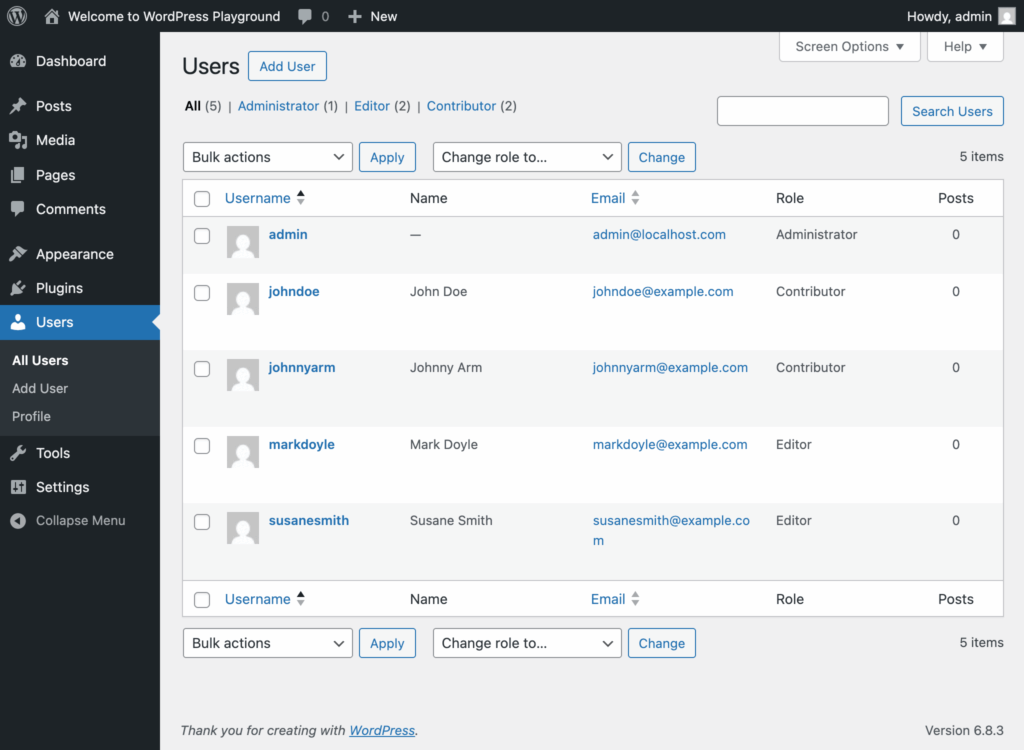
Proper user management serves as the foundation for website security, acting as the first line of defense against unauthorized access and potential data breaches. When you implement strong user management practices, you significantly reduce the risk of security incidents that could compromise your site’s integrity or expose sensitive information.
As your WordPress website grows from a single-author blog to a multi-contributor platform, the complexity of user management scales accordingly. A personal blog might only require one administrator account, while a news website or corporate platform could need dozens of users with varying permission levels. Understanding this scalability ensures your user management strategy can evolve with your site’s needs.
The WordPress user management system integrates seamlessly with the platform’s content management capabilities, allowing you to control not just who can access your site, but exactly what actions they can perform. This granular control extends to content creation, editing, publishing, comment moderation, and administrative functions.
WordPress User Roles and Capabilities System
WordPress employs a sophisticated role-based permission system that forms the backbone of effective user management. Rather than assigning permissions directly to individual users, WordPress uses a two-tier system where capabilities are grouped into roles, and roles are then assigned to users. This approach provides both flexibility and security while simplifying the management of multiple users.
The platform includes six default WordPress user roles: Administrator, Editor, Author, Contributor, Subscriber, and, in multisite installations, Super Admin. These default WordPress user roles are designed for specific types of users and responsibilities. These roles create a hierarchy of access, from the most restricted subscriber role to the all-powerful administrator role. The default user role is the role automatically assigned to new users upon registration or manual creation, and it can be changed in the WordPress settings to suit your site’s needs. Understanding each role’s capabilities is essential for making informed decisions about user access levels.
Capabilities represent individual permissions that determine what actions a user can perform within WordPress. These granular permissions include abilities like publish_posts, edit_users, manage_options, and upload_media files. The capability system enables precise control over user actions while maintaining the simplicity of role-based assignments. Administrators can also create a custom user role using plugins to tailor permissions to specific requirements.
Some plugins allow you to assign multiple roles to a single user, providing even greater flexibility in managing user permissions.
Administrator Role
The Administrator role represents the highest level of access in WordPress, providing complete control over all aspects of your WordPress website. In WordPress multisite networks, a Super Admin can manage multiple sites from a single dashboard, overseeing the entire network. Users with Administrator privileges can perform any action within the WordPress system, making this role both powerful and potentially dangerous if misused.
Administrators possess comprehensive user management capabilities, including the ability to add new users, edit existing user profiles, assign roles to other users, and delete users from the system. They can manage user accounts across your WordPress site without restrictions, making them responsible for maintaining proper user access controls.
Beyond user management, administrators have unrestricted access to content management functions. They can create, edit, publish, and delete posts from any user account, regardless of the original author. This includes the ability to manage posts, moderate comments, and control all aspects of content organization and presentation.
The Administrator role extends to system-level functions including plugin installation and management, theme customization and installation, widget configuration, and access to critical WordPress settings. Administrators can also access sensitive features like database management tools and file editing capabilities through the WordPress dashboard.
Due to the extensive powers granted to administrator accounts, security best practices recommend limiting administrator access to essential personnel only. Each administrator should use strong login credentials, enable two-factor authentication, and regularly review their account access to ensure continued security.
Editor Role
The Editor role provides comprehensive content management capabilities while restricting access to system administration functions. This role is specifically designed for content managers, editorial staff, and team members who need broad content control without the security risks associated with full administrative access.
Editors can publish, edit, and delete posts from all users on the WordPress website, making them ideal for managing editorial workflows and content quality control. They possess the ability to manage posts across the entire site, ensuring consistency and maintaining editorial standards regardless of the original author.
Moderating comments is part of the editor’s responsibilities, allowing them to approve, edit, or delete comments on any post or page. This capability ensures that editors can maintain community standards and respond to user engagement across the entire WordPress site.
Media library management represents another key editor capability, providing access to upload media files, organize existing media, and manage the visual assets used throughout the site. Editors can work with images, videos, and documents to support content creation and site maintenance.
Importantly, editors cannot access administrative functions such as user management, plugin installation, theme modifications, or system settings. This restriction maintains security while providing the content management freedom needed for effective editorial control.
Author Role
The Author role strikes a balance between content creation freedom and security restrictions, making it perfect for regular content contributors who need independence in their publishing workflow. Authors can create and manage their own content while being unable to interfere with other users’ work or site administration.
Authors possess the ability to write, edit, publish, and delete only their own posts and pages. This self-contained approach ensures that each author maintains control over their content while preventing unauthorized modifications to other contributors’ work. The restriction to own posts provides security and accountability in multi-author environments.
Media upload capabilities are granted to authors, but these permissions are typically limited to supporting their own content creation needs. Authors can upload images, documents, and other media files to enhance their posts, but cannot access or modify media uploaded by other users.
The author role cannot modify content created by other users, access administrative functions, or change site settings. This limitation ensures that authors can focus on content creation without the risk of accidentally damaging the site or accessing sensitive information.
Authors represent an ideal role for guest writers, regular contributors, and team members who need publishing independence without administrative responsibilities. The role provides sufficient freedom for effective content creation while maintaining necessary security boundaries.
Contributor Role
The contributor role is designed for users who can write content but require editorial oversight before publication. This role provides a secure way to involve community members, freelance writers, or junior staff in content creation while maintaining quality control and editorial approval processes.
Contributors can write and edit their own posts, but these posts remain in draft status until an editor or administrator reviews and publishes them. This approval workflow ensures that all content meets site standards and maintains consistency with editorial guidelines before appearing publicly.
Unlike authors, contributors cannot upload media files or add images directly to their posts. This restriction requires contributors to work with editors or administrators to include visual elements in their content, creating an additional layer of editorial control over site resources.
The contributor role cannot publish content directly, edit published posts, or access any administrative functions. These limitations ensure that contributors focus on content creation while editors maintain control over the publication process and site management.
This role proves particularly valuable for community-driven sites, guest posting programs, or situations where content quality control is paramount. Contributors can participate in content creation while editors retain final authority over what appears on the WordPress website.
Subscriber Role
The subscriber role represents the most restricted level of access in WordPress, designed primarily for community members, newsletter recipients, or users who need basic account functionality without content creation privileges. Subscribers can manage their own profiles while having no impact on site content or administration.
Subscribers possess the ability to update their personal information, including display names, contact details, biographical information, and account passwords. They can access their profile page through the WordPress dashboard to make these modifications as needed.
The subscriber role provides access to restricted content on membership sites or community platforms. Subscribers can view content that’s limited to logged in users while being unable to create, edit, or publish any content themselves.
Subscribers cannot access any content creation tools, administrative functions, or site management features. They cannot edit posts, upload media files, moderate comments, or perform any actions that could affect other users or site functionality.
Adding and Managing Users in WordPress
Effective WordPress user management begins with understanding the complete workflow from initial new user account creation to eventual account deletion. This process requires careful planning and attention to security details to ensure that each new user receives appropriate access levels while maintaining site security.
The WordPress dashboard provides centralized user management through the Users section, which serves as the control center for all user-related activities. This interface allows administrators to add new users, modify existing accounts, and monitor user activity across the entire website.
Planning your user onboarding and offboarding procedures ensures consistency and security throughout the user lifecycle. These procedures should include account creation standards, role assignment guidelines, and protocols for removing access when users no longer need site privileges. Using a user registration plugin can streamline the process of adding new users through customizable registration forms.
When assigning passwords during account creation, administrators can set a custom password for each user or allow users to generate their own secure passwords, enhancing both security and user experience.
Adding New Users
Creating new user accounts requires accessing the “Users” > “Add New” section in your WordPress dashboard, where you’ll encounter several required fields that establish the foundation of each user account. The username field requires particular attention since usernames are permanent and cannot be changed after account creation.
Choose usernames that reflect professional standards and organizational conventions. Avoid using real names as usernames for security reasons, instead opting for combinations that identify the user without revealing personal information. Consider implementing a username convention that works across your organization.
The email address serves multiple functions beyond simple contact information. WordPress uses email addresses for password reset procedures, notification systems, and user verification processes. Ensure that each user provides a valid, accessible email address that they monitor regularly.
Password assignment during user creation should follow your site’s password policy requirements. You can either assign a temporary password that users must change on first login, or allow the system to generate a secure password automatically.
Role assignment represents a critical decision point that determines what actions the new user can perform. Consider the user’s responsibilities, required access level, and security implications when selecting an appropriate user role. Start with the most restrictive role that meets their needs, as you can always upgrade permissions later if necessary. If the default roles do not meet your requirements, administrators can assign a new custom user role to a user, allowing for more tailored permissions and capabilities.
Editing User Profiles
User profile management occurs through the “Users” > “All Users” interface, which displays a comprehensive table of all user accounts on your WordPress site. This overview allows administrators to quickly identify users who need profile updates, role changes, or account modifications.
Accessing individual user profiles reveals detailed information including display names, contact information, biographical details, and role assignments. Administrators can modify any aspect of a user’s profile, while users can typically edit only their own personal information.
Profile information management extends beyond basic contact details to include custom fields, social media links, and biographical information. These details can enhance user directories, author pages, and community features depending on your site’s specific requirements.
Password reset procedures can be initiated by both administrators and users themselves. Administrators can force password changes for security purposes with plugins like Password Reset Enforcement for WordPress, while users can request password reset links through the standard WordPress login process. The system automatically sends password reset link emails to the user’s registered email address.
Role modification represents a sensitive administrative function that requires careful consideration. When changing user roles, consider the security implications and ensure that the new role aligns with the user’s current responsibilities. Administrators can adjust roles and permissions for specific users to ensure appropriate access control and site management. Users cannot modify their own roles, preventing unauthorized privilege escalation.
Deleting Users and Content Management
User deletion requires careful planning to address the content and data associated with the departing user account. WordPress provides options for handling this content, including transferring ownership to another user or permanently deleting all associated material.
The user deletion process begins by selecting the target user account and choosing the delete option. At this point, WordPress presents options for managing the user’s existing content, including posts, pages, comments, and uploaded media files.
Content attribution transfer allows you to reassign all content from the deleted user to another existing user account. This approach preserves the content while ensuring continued authorship attribution and maintaining your site’s content structure. Choose a recipient user who can appropriately manage the transferred content.
Alternatively, you can choose to delete all content associated with the user account. This option permanently removes all posts, pages, comments, and media files created by the user. Use this option only when you’re certain that the content is no longer needed.
Bulk user deletion capabilities help manage multiple accounts efficiently, particularly useful when removing inactive users or cleaning up test accounts. Regularly removing old and unused accounts helps maintain site security and reduces the risk of unauthorized access. However, exercise extreme caution with bulk deletion to avoid accidentally removing active users or valuable content.
Consider implementing user deactivation procedures as an alternative to permanent deletion. By changing a user’s role to subscriber or removing their role entirely, you can effectively disable account access while preserving the option to reactivate the account if needed.
WordPress User Security Management
Security represents the most critical aspect of WordPress user management, requiring a comprehensive approach that addresses multiple potential vulnerabilities. Effective security management combines strong authentication requirements, monitoring systems, and proactive policies to protect against unauthorized access and account compromise.
The foundation of user security rests on implementing multiple layers of protection that work together to create a robust defense system. These layers include strong password requirements, two-factor authentication, session management, and continuous monitoring of user activities.
Regular security audits ensure that your user management practices remain effective against evolving threats. These audits should review user access levels, identify inactive users, verify that security policies are being followed, and update procedures based on emerging security best practices.
Enforcing Strong Password Policies
Strong password enforcement represents the most fundamental security measure in WordPress user management, serving as the primary barrier against unauthorized account access. Weak passwords remain one of the most common vulnerabilities that attackers exploit to gain access to WordPress sites, making password policies essential for maintaining security.
The WP Password Policy plugin provides comprehensive tools for implementing and enforcing password requirements across your WordPress website. This plugin allows administrators to establish minimum password length requirements, typically set to 12 or more characters to ensure adequate complexity against brute force attacks.
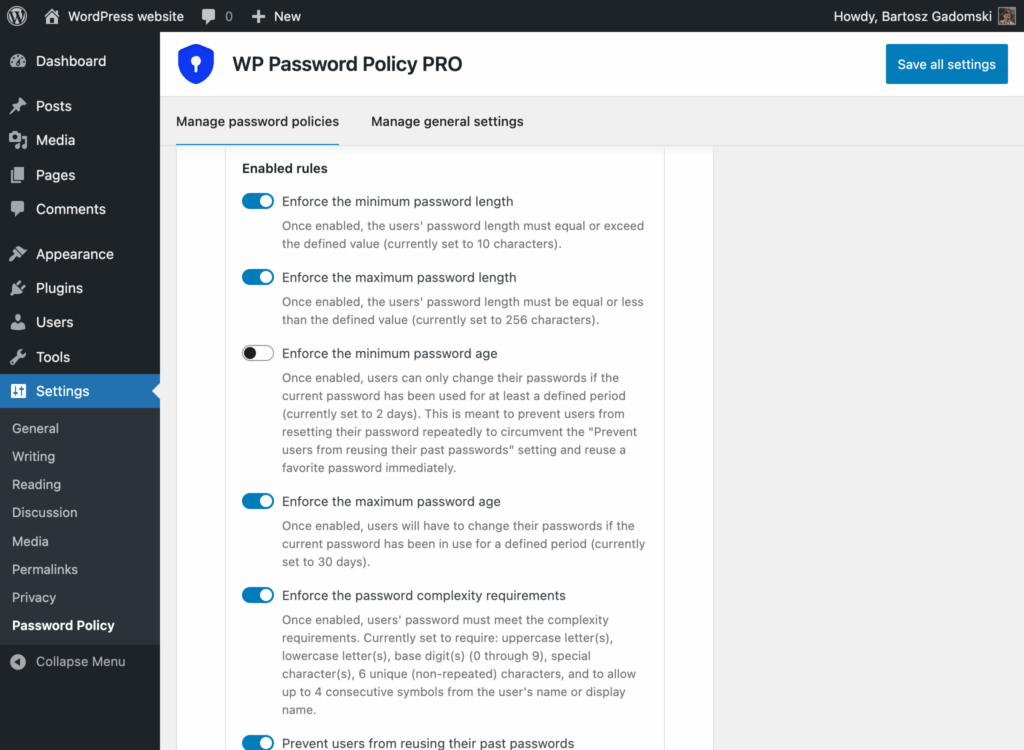
Password complexity requirements can include mandatory use of uppercase letters, lowercase letters, numbers, and special characters. These requirements significantly increase the difficulty of password cracking attempts while ensuring that users create genuinely secure login credentials. The plugin can also prevent the use of common dictionary words in passwords or previously breached passwords.
Role-based password policies allow different requirements for various user types, recognizing that administrator and editor accounts require stronger protection than subscriber accounts. This flexibility ensures appropriate security levels while avoiding unnecessary complexity for low-privilege users.
Password expiration policies can force regular password updates, typically every 90 to 180 days, ensuring that potentially compromised passwords don’t remain valid indefinitely. However, balance expiration requirements with usability to avoid user frustration that might lead to poor password choices.
The integration of password policies with user registration forms ensures that security requirements are enforced from the moment users create their accounts. This proactive approach prevents weak passwords from ever entering your system, rather than trying to remediate them after account creation.
Password history tracking prevents users from reusing recent passwords, eliminating the common practice of alternating between two passwords to circumvent expiration policies.
Two-Factor Authentication Implementation
Two-factor authentication adds a crucial second layer of security beyond passwords, requiring users to provide additional verification before gaining access to their accounts. This approach significantly reduces the risk of account compromise even when passwords are stolen or cracked.
Popular plugins provide comprehensive 2FA solutions that integrate seamlessly with WordPress user management. These plugins support multiple authentication methods including SMS codes, email verification, and time-based authenticator apps.
Implementation should prioritize high-privilege accounts, particularly administrator and editor roles, where account compromise could have severe consequences. Consider making 2FA mandatory for these roles while offering it as an optional security enhancement for lower-privilege users.
Authenticator apps like Google Authenticator, Authy, or Microsoft Authenticator provide the most secure 2FA method since they generate time-based codes without requiring internet connectivity. These apps are less vulnerable to interception than SMS-based systems while remaining user-friendly.
Backup authentication methods ensure that users can regain access to their accounts if they lose access to their primary 2FA device. Options include backup codes, alternative email addresses, or emergency contact procedures that allow administrators to assist with account recovery.
Training users on 2FA setup and usage prevents support issues and ensures successful adoption. Provide clear instructions, troubleshooting guides, and support contact information to help users navigate the additional security requirements.
User Session Management
Session management controls how long users remain logged in and under what circumstances their sessions should be terminated. Proper session management prevents unauthorized access through shared computers, stolen devices, or compromised sessions.
Implementing automatic session termination after periods of inactivity, typically 30 minutes to 2 hours depending on security requirements, ensures that unattended sessions don’t remain vulnerable. This feature particularly benefits users accessing WordPress sites from public or shared computers.
Force logout capabilities allow administrators to immediately terminate user sessions when security concerns arise. This feature proves invaluable during security incidents, employee departures, or when users report potential account compromise.
WordPress User Management Plugins
WordPress user management plugins extend the platform’s built-in capabilities, providing advanced features for security, role management, and user experience enhancement. Choosing the right WordPress user management plugin depends on your specific needs, site complexity, and security requirements.
When evaluating WordPress user management plugins, consider factors including active installation counts, user ratings, update frequency, and compatibility with your existing WordPress setup. Many plugins offer a free version with essential features, while paid upgrades unlock advanced functionality. Popular plugins with large user bases typically offer better support and more reliable functionality.
Integration considerations are crucial since user management plugins often interact with other site components including themes, e-commerce platforms, and security systems. Many plugins are designed with an easy to use interface to simplify user and role management. Test plugins thoroughly in staging environments before implementing them on production sites.
User Role Editor Plugins
The User Role Editor plugin, with over 700,000 active installations, provides comprehensive tools for creating custom user roles and modifying existing role capabilities. This plugin allows fine-grained control over user permissions, enabling administrators to create roles that precisely match organizational needs.
Creating custom user roles becomes essential as sites grow beyond standard WordPress roles. For example, you might need a “Content Reviewer” role that can edit posts but not publish them, or a “Customer Support” role that can access specific backend areas without full administrative privileges.
Other plugins offers advanced role management features including content restriction capabilities, role duplication, and its intuitive interfaces makes complex permission management accessible to non-technical administrators.
Advanced User Management Features
Advanced WordPress user management techniques address the needs of large-scale sites, complex organizational structures, and specialized security requirements. These features enable efficient management of hundreds or thousands of users while maintaining security and administrative control.
Understanding advanced features helps site administrators scale their user management practices as their WordPress websites grow. These capabilities become essential for enterprise sites, educational platforms, membership communities, and e-commerce operations with diverse user bases.
Implementation of advanced features should follow careful planning and testing procedures to ensure compatibility with existing systems and workflows. Consider the impact on site performance, user experience, and administrative overhead when implementing sophisticated user management solutions.
Bulk User Management
Bulk user import capabilities allow administrators to add hundreds or thousands of users simultaneously through CSV file uploads. This feature proves invaluable during site migrations, organizational changes, or when integrating external user databases with your WordPress site.
CSV import procedures require careful formatting to ensure accurate data transfer and proper role assignment. Prepare import files with standardized column headers including username, email, role, and any custom field data required for your user management system.
Mass role changes using WordPress bulk actions enable efficient user organization and permission updates. Select multiple users from the user list and apply role changes simultaneously, saving significant time compared to individual user modifications.
Bulk password reset procedures become necessary during security incidents or policy changes affecting multiple users. Administrative tools can trigger password reset emails for selected users, forcing immediate credential updates across your user base.
User export capabilities provide backup and compliance reporting functions, allowing administrators to extract user data for analysis, archival, or migration purposes. Ensure that export procedures comply with data protection regulations and organizational policies.
User Registration Settings
Registration form customization extends beyond basic WordPress fields to include custom user information, additional validation rules, and integration with external systems. Advanced registration forms can collect specific data needed for membership sites, e-commerce platforms, or organizational requirements.
Automatic role assignment based on registration source, user characteristics, or payment status streamlines user onboarding while ensuring appropriate access levels. Configure rules that assign roles based on email domain, registration form completion, or integration with payment systems.
Email verification requirements add an additional security layer by confirming that new users control the email addresses they provide. This verification prevents fake account creation and ensures reliable communication channels for password resets and site notifications.
Registration approval workflows allow manual review of new user accounts before activation, providing quality control for community sites or organizations requiring membership screening. Configure approval processes that match your organizational requirements while maintaining reasonable response times.
Custom user registration forms can integrate with CRM systems, email marketing platforms, or external databases to streamline user onboarding and data management. These integrations reduce administrative overhead while ensuring consistent user data across organizational systems.
Custom User Roles
Creating specialized roles like “Content Reviewer,” “Customer Support,” or “Marketing Manager” requires understanding how WordPress capabilities combine to create specific permission sets. Each custom role should align with organizational responsibilities while maintaining security boundaries.
Capability mixing allows combining permissions from multiple default roles to create hybrid access levels. For example, a “Senior Author” role might combine author publishing capabilities with limited editorial functions like comment moderation.
Role hierarchy planning becomes important in complex organizational structures where reporting relationships and approval workflows need to be reflected in user permissions. Design role structures that support your organizational processes while maintaining clear security boundaries.
Testing custom roles in staging environments before production implementation prevents security issues and ensures that new roles function correctly with your site’s specific configuration. Verify that custom roles work properly with plugins, themes, and custom functionality.
Documentation of custom roles and their capabilities helps maintain consistency as your team grows and administrative responsibilities change. Create clear descriptions of each role’s purpose, capabilities, and appropriate use cases for future reference.
Best Practices for WordPress User Management
Implementing comprehensive WordPress user management best practices ensures long-term security, efficiency, and organizational effectiveness. These practices create systematic approaches to user administration that scale with your site’s growth while maintaining consistent security standards.
Regular user access audits, conducted quarterly or bi-annually, help identify inactive users, verify appropriate permission levels, and remove accounts that no longer require access. These audits prevent permission creep and ensure that user access remains aligned with current organizational needs.
The principle of least privilege should guide all user access decisions, ensuring that users receive the minimum permissions necessary to fulfill their responsibilities. This approach reduces security risks while maintaining operational efficiency and clear accountability for user actions.
Documentation of user management procedures ensures consistency across administrative staff and provides clear protocols for handling common scenarios like new user onboarding, role changes, and security incidents. Maintain updated procedures that reflect current best practices and organizational requirements.
Staff training on password security, phishing awareness, and account security practices creates a culture of security consciousness that supports technical user management measures. Regular training sessions help users understand their role in maintaining site security.
Backup administrator account creation provides emergency access during primary account issues or security incidents. Maintain separate, secure administrator accounts that can restore access when primary administrative accounts are compromised or inaccessible.
Integration with company HR processes enables automatic user provisioning and de-provisioning based on employment status changes. This integration ensures that user access is promptly updated when employees join, change roles, or leave the organization.
Regular password policy reviews ensure that security requirements remain effective against current threats while maintaining usability. Update password requirements based on emerging security research and user feedback to maintain optimal security posture.
Backup and recovery procedures for user data protect against data loss during system failures, security incidents, or administrative errors. Regular backups of user information, role assignments, and custom configurations ensure business continuity and rapid recovery capabilities.
Conclusion
Effective WordPress users management forms the foundation of a secure, well-organized website that can scale from simple blogs to complex multi-user platforms. By implementing proper user roles, enforcing strong password policies with tools like WP Password Policy, and utilizing appropriate WordPress user management plugins, you create a robust system that protects your site while enabling productive collaboration.
Remember that user management is an ongoing responsibility that requires regular attention, updates, and refinement. Start with the fundamental security measures outlined in this guide, then gradually implement advanced features as your site grows and your needs become more sophisticated.
Your WordPress site’s security is only as strong as its weakest user account. Take action today to review your current user management practices, implement strong password policies, and establish the security procedures that will protect your valuable digital assets for years to come.