Getting locked out of your WordPress admin area can be frustrating, especially when you’re searching for a universal WP Admin default password that doesn’t exist. Unlike some legacy software systems, WordPress doesn’t come with preset admin credentials that work across all installations. Instead, the platform requires users to create their own secure login details during the setup process.
If you’re struggling to access your WordPress dashboard or can’t remember your admin password, this comprehensive guide will help you understand how WordPress admin authentication works, recover lost credentials, and implement security features to prevent future login issues. Whether you’re dealing with a forgotten password or trying to guess default credentials, we’ll cover everything you need to regain access to your WordPress admin area.
Introduction to WordPress Admin
The WordPress admin area is the command center for your entire WordPress website. This is where you manage content, install plugins, customize themes, and configure settings that keep your site running smoothly. To access the admin area, you’ll need to log in using your unique username and WordPress admin password. The default WordPress login URL is typically yourwebsite.com/wp-login.php, but for security reasons, some site owners choose to change this URL to something less predictable.
Keeping your admin password secure is essential to prevent unauthorized access to your website. If someone gains access to your WordPress admin, they can make changes to your site, install malicious plugins, or even lock you out. That’s why it’s a good practice to use strong, unique passwords and store your login credentials in a secure password manager. Always be cautious about where and how you log in, and never share your username and password with untrusted sources. By prioritizing security at the login stage, you help protect your entire admin area and the integrity of your website.
Does WordPress Have a Default Admin Password?
The short answer is no – WordPress does not have a universal default password for admin accounts. This security-by-design approach prevents unauthorized access through commonly known default credentials that hackers could easily guess.
However, the situation becomes more complex depending on how WordPress was installed on your website. While the core WordPress software requires custom credential creation, certain installation methods may provide temporary default WordPress credentials that are meant to be changed immediately.
Most WordPress installations require you to set a custom username and password during the setup process. It is important to choose a unique WordPress username and a strong WordPress password to enhance your site’s security and prevent unauthorized access. This happens whether you’re doing a manual installation by downloading files from WordPress.org or using an automated installer through your hosting control panel.
Some hosting providers or appliance installations may provide temporary default credentials, but these include both the username and password, are unique to each installation, and should be changed during your first login to the WordPress login page. The key point is that there’s no universal “admin/admin” or “admin/password” combination that works across all WordPress websites.
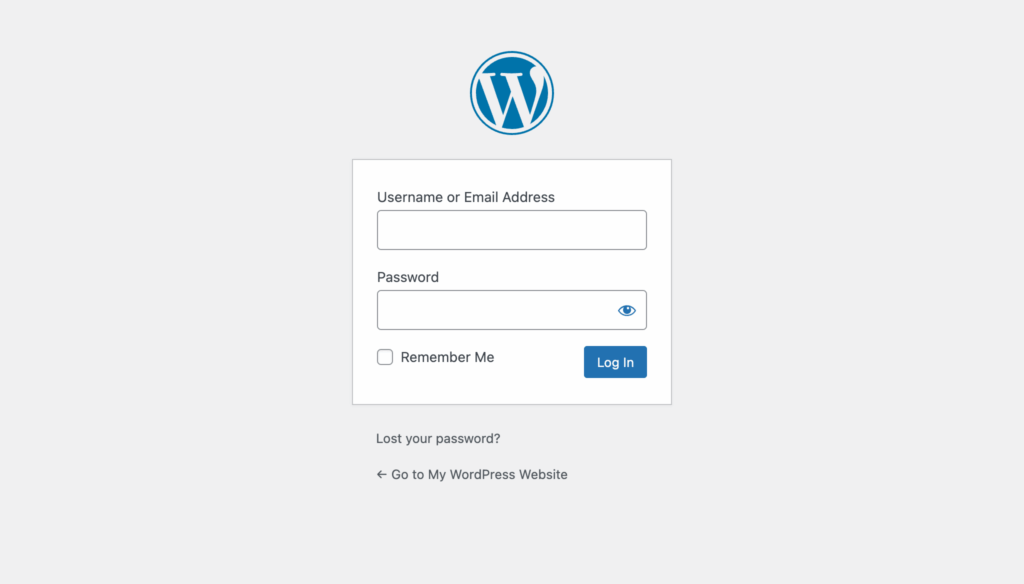
Common Default WordPress Credentials by Installation Type
Understanding how your WordPress was installed can help you determine what credentials might have been set initially. Different installation methods handle admin account creation in various ways, and knowing your scenario can point you toward the right solution.
WordPress Appliance Default Credentials
WordPress appliances, particularly those deployed on virtual private servers or cloud platforms, often come with preset credentials that need immediate attention. The default username is typically “admin” for appliance installations, though this varies by provider.
The password usually matches the server’s root password or can be found in your hosting dashboard. Some VPS providers display these passwords in their control panels, making them accessible to the account holder. Other cloud-based WordPress appliances generate random passwords and display them in the deployment summary.
These credentials are meant to be changed immediately after your first login. Leaving appliance default credentials unchanged creates a significant security risk, as the information may be accessible to others with server access or documented in publicly visible deployment logs.
Hosting Provider Default Setups
One-click installations through cPanel, Plesk, or hosting dashboards handle credential creation differently than manual installations. Most hosting providers create admin accounts automatically and email the login details to the account holder after installation completes.
Some providers use auto-generated usernames instead of “admin” to improve security from the start. For example, they might create usernames like “wp_admin_12345” or use your hosting account username as the WordPress admin username.
Login details are often available in the hosting control panel under a “WordPress Installations” or “Applications” section. This is particularly useful if you can’t locate the original installation email or if the credentials were set up by someone else.
Many hosting providers also offer password reset functionality directly through their control panels, allowing you to change WordPress admin passwords without accessing the database or login process.
How to Find Your WordPress Admin Password
Before attempting complex recovery methods, try these simpler approaches to locate your existing credentials. Many users forget they already have access to their login information through various channels.
Check your email for installation confirmation messages from your hosting provider or the person who set up your WordPress site. These emails typically contain the username, password, and login url for your admin login screen. Search for terms like “WordPress installation,” “admin credentials,” or your domain name. If you have requested a password reset, look for a reset email in your inbox or spam folder, as this email contains the link needed to recover your WordPress admin password.
Look in your hosting provider’s control panel or dashboard for saved credential information. Most hosting companies store installation details in easily accessible sections. Navigate to your website management area and look for WordPress-specific tools or application listings.
Review any documentation provided by your web developer or designer. Professional developers often provide clients with comprehensive setup documentation that includes admin credentials, important urls, and other website access information.
Check password managers if you previously saved the credentials. Many users store WordPress login information in password managers like LastPass, 1Password, or browser-saved passwords without remembering they did so.
WordPress Admin Password Recovery Methods
When you can’t locate your existing credentials, several recovery options are available depending on your technical comfort level and server access. These methods range from simple email resets to advanced database modifications.
Using the “Lost Your Password?” Link
The most straightforward recovery method uses WordPress’s built-in password reset system. Navigate to your WordPress login page by adding /wp-admin or /wp-login.php to your domain name.
Click the “Lost your password?” link below the login button. This takes you to a password recovery form where you can enter either your username or the email address associated with your admin account.
After submitting the form, check your email for a password reset link. Make sure to check your spam folder, as automated emails sometimes get filtered. The email will contain a secure link that allows you to create a new password for your account.
Follow the link to set a new password and regain access to your WordPress dashboard. Choose a strong password that meets security requirements and consider using a password manager to store it securely.
Resetting Password via phpMyAdmin
Database-level password resets require more technical knowledge but work when email-based recovery isn’t possible. Be aware that editing your WordPress database directly can be risky and may lead to unintended consequences if not done carefully. This method involves directly accessing your WordPress database through phpMyAdmin or similar database management tools.
Access phpMyAdmin through your hosting control panel. Look for “Database” or “phpMyAdmin” in your hosting dashboard menu. You’ll need your database credentials, which are typically stored in your wp-config.php file in the WordPress root folder.
Navigate to your WordPress database and locate the wp_users table. This table contains all user account information for your WordPress website, including data related to posts and comments. Find the row containing your admin user account, which is often the first entry with user id 1.
Edit the user_pass field for your admin account. Click the “Edit” button next to your user entry, then modify the user_pass field. Use the MD5 function to hash your new password before saving the change. Enter “MD5” in the function dropdown and type your new password in the value field.
Save the changes and test the new credentials on your WordPress login page. This method immediately updates your admin password and allows access to your site’s admin area.
Using WP-CLI for Password Reset
WP-CLI provides a command-line interface for WordPress management tasks, including password resets. This method requires SSH access to your server and basic command line knowledge.
Access your server via SSH and navigate to your WordPress directory. Use your hosting provider’s SSH credentials to connect to the server. Once connected, change to the directory containing your WordPress files, typically the public_html or root folder.
Use the wp user update command to change the admin password. The basic syntax is: wp user update admin --user_pass=yournewpassword. Replace admin with your actual username and yournewpassword with your desired password.
Verify the change by logging in with the new credentials. WP-CLI immediately updates the database, so your new password should work right away on the WordPress login screen.
This method is efficient for users comfortable with the command line and is particularly useful for managing multiple WordPress installations on the same server.
WordPress Admin Login URLs and Access Points
Finding your WordPress admin login screen requires understanding the standard URLs and potential variations. Most WordPress installations use predictable login paths, but security configurations and custom setups can change these defaults.
Standard WordPress login URLs include yoursite.com/wp-admin and yoursite.com/wp-login.php. Both URLs typically redirect to the same login page, though wp-login.php is the actual login file. These URLs work for most standard installations.
URLs may differ if WordPress is installed in a subdirectory or subdomain. For subdirectory installations, the login url becomes yoursite.com/subdirectory/wp-admin. Subdomain installations use subdomain.yoursite.com/wp-admin.
Some security plugins change the default login URL to prevent brute force attacks. A brute force attack is a hacking method where scripts repeatedly try different password combinations to gain unauthorized access, and changing the login URL helps reduce the risk of such attacks. Various plugins can customize the login page location. Check your plugin settings or contact your site administrator if standard URLs don’t work.
Bookmark your working login URL for easy access once you regain entry to your WordPress admin area. This prevents future confusion about how to access your dashboard and speeds up your login process.
Database Management for WordPress Admin Credentials
All user credentials, including your WordPress admin password, are securely stored in the WordPress database. This database is the backbone of your website, holding not just content and settings, but also sensitive information like usernames and hashed passwords. If you ever need to manage admin credentials directly—such as adding a new admin user, changing a password, or updating user details—you’ll need to access the database using a tool like phpMyAdmin.
Working with the WordPress database requires a solid understanding of MySQL and database management. Through phpMyAdmin, you can navigate to the wp_users table, where all user accounts are listed. Here, you can edit user information, reset passwords, or even create new admin accounts if you’re locked out of the WordPress admin area. However, making changes directly in the database can have serious consequences if done incorrectly. For this reason, it’s highly recommended to consult with a web developer who is experienced with WordPress and MySQL before making any modifications. Proper database management ensures your credentials remain secure and your website continues to function smoothly.
Security Best Practices for WordPress Admin Credentials
Protecting your WordPress site requires more than just recovering lost passwords. Implementing comprehensive security measures helps prevent unauthorized access and reduces the likelihood of future login issues.
When logging in, using the “Remember me” option on the WordPress login page will keep you logged in across browser sessions. However, for security reasons, you should avoid staying logged in on shared or public devices.
Creating Strong Admin Passwords
Strong passwords form the foundation of WordPress security. Make sure you understand the password requirements for WordPress. Use passwords with at least 12 characters that include uppercase letters, lowercase letters, numbers, and special symbols. Avoid dictionary words, personal information, and predictable patterns that hackers can easily guess.
Password generators create truly random passwords that are difficult to crack. Many password managers include generation tools that create complex passwords meeting specific requirements. Consider using phrases or sentences with character substitutions for memorable yet secure passwords.
Store passwords securely in reputable password managers rather than browser storage or written notes. Password managers encrypt your credentials and sync them across devices, making strong password use more convenient and secure.
Regular password updates improve security, especially for high-privilege accounts like WordPress admin users. Consider changing admin passwords quarterly or whenever team members leave your organization – plugins like Password Reset Enforcement can support you with that task.
Changing Default Usernames
Replacing the default “admin” username significantly improves security by eliminating a common attack vector. Hackers often target admin accounts first, so using unique, unpredictable usernames makes automated attacks less likely to succeed.
Create a new admin user with a unique username before deleting the default admin account. This ensures continuous access to your WordPress dashboard while improving security. Choose usernames that don’t relate to your name, business, or other easily guessed information.
Avoid usernames that appear in your website content, such as author names or contact information. Hackers often research publicly available information to guess usernames, so maintaining separation between public and admin identities helps protect your account.
The process involves creating the new user, assigning administrator privileges, logging in with the new account, and then deleting the old admin user. This eliminates the predictable username while maintaining full administrative access.
Implementing Two-Factor Authentication
Two-factor authentication adds an essential security layer beyond username and password combinations. Even if hackers obtain your credentials, they can’t access your account without the second authentication factor.
Popular authentication apps like Google Authenticator, Authy, or Microsoft Authenticator generate time-based codes for WordPress login. These apps work offline and provide secure authentication even when traveling or in areas with poor internet connectivity.
Configure 2FA through security plugins like Wordfence, iThemes Security, or dedicated two-factor authentication plugins. Most plugins offer multiple backup options, including backup codes and alternative authentication methods.
Require 2FA for all admin and editor level users on your WordPress site. This policy ensures that all high-privilege accounts maintain enhanced security, reducing the risk of unauthorized access across your entire team.
Customizing Your Login Experience
Customizing your WordPress login experience not only enhances security but also improves usability for you and your users. One of the most effective ways to secure your site is by changing the default login URL from /wp-admin to a custom path, making it harder for attackers to find your login page. Security plugins can help you easily update your login url and add features like login attempt limits or CAPTCHA protection.
For a more personalized touch, you can create a custom login form that matches your website’s branding using plugins like Custom Login. Adding a login link to your site’s menu or sidebar can also make it easier for authorized users to access the admin area. These customizations not only streamline the login process but also reinforce your site’s identity and professionalism.
By leveraging plugins and custom settings, you can create a login experience that is both user-friendly and secure. Always test your changes to ensure you and your users can still access the admin area without issues, and keep security at the forefront of any customization.
Troubleshooting Common WordPress Login Issues
Beyond forgotten passwords, several technical issues can prevent access to your WordPress admin area. Understanding these problems and their solutions helps you quickly diagnose and resolve login difficulties.
When login fails, you may encounter an error message such as “Invalid Username or Email” or “Incorrect Password.” Interpreting these error messages can help identify the cause of the login issue.
Login Page Not Found (404 Error)
404 errors on your WordPress login page often indicate URL or configuration problems rather than credential issues. Check if WordPress is installed in a subdirectory by examining your website’s file structure through file transfer protocol or your hosting control panel.
Verify the correct domain and URL structure for your site. Sometimes DNS changes or domain transfers can affect login page accessibility. Try alternative login URLs like /wp-login.php if /wp-admin returns errors.
Security plugins frequently change default login URLs as a protective measure against brute force attacks. Check your security plugin settings or deactivate security plugins temporarily to test if they’re blocking access to the standard login page.
Plugin or Theme Conflicts
Problematic plugins or themes can prevent successful logins even with correct credentials. These conflicts often manifest as white screens, error messages, or failed login attempts despite accurate username and password combinations.
Deactivate all plugins via file transfer protocol by renaming the plugins folder in your WordPress directory. Change “plugins” to “plugins_disabled” to temporarily disable all plugin functionality. If login works after this change, reactivate plugins individually to identify the problematic one.
Switch to a default WordPress theme like Twenty Twenty-Five to rule out theme conflicts. Upload a default theme via FTP and activate it through the database if necessary. Theme conflicts are less common but can cause login issues in some configurations.
Contact plugin developers for support if you identify a specific plugin causing login problems. Many conflicts result from plugin updates or compatibility issues with new WordPress versions, and developers often provide quick fixes.
File Permission Issues
Incorrect file permissions can prevent login access even when credentials are correct. WordPress requires specific permission settings to function properly, and hosting changes or security modifications sometimes alter these settings.
Reset WordPress file permissions to recommended defaults using your hosting control panel or ftp client. Files should have 644 permissions and directories should have 755 permissions. Some hosting providers offer automatic permission repair tools.
The wp-config.php file requires special attention, as it contains database credentials and security keys. This file should have 600 or 644 permissions depending on your hosting configuration. Never set this file to 777 permissions, as it creates security vulnerabilities.
Contact your hosting provider if permission changes don’t resolve login issues. Some hosting configurations require specific permission settings that differ from WordPress defaults, and hosting support can provide server-specific guidance.
Preventing Future Password Issues
Proactive password management prevents most login difficulties and creates backup access methods before you need them. Establishing good habits from the start saves time and frustration when problems arise.
Document your login credentials securely using password managers or encrypted storage solutions. Include not just passwords but also usernames, login URLs, and any special configuration notes. Good documentation helps team members and future administrators understand your setup.
Set up backup access methods like additional admin accounts or alternative email addresses for password recovery. Multiple admin accounts provide redundancy if one account becomes compromised or inaccessible.
Regular security audits help identify potential issues before they cause login problems. Review user accounts, update passwords periodically, and ensure all admin users still require access. Remove unused accounts and update contact information as needed.
Configure automatic backups that include your WordPress database and files. Regular backups provide restoration options if login issues coincide with other technical problems. Many hosting providers offer automated backup services that simplify this process.
Monitor login activity through security plugins that log successful and failed login attempts. This monitoring helps you detect unauthorized access attempts and identify patterns that might indicate security issues requiring attention.
Consider professional security services if your WordPress site handles sensitive information or critical business functions. Managed security services provide ongoing monitoring, regular updates, and expert support for complex security configurations.
By understanding how WordPress handles admin credentials and implementing these recovery and prevention strategies, you can maintain reliable access to your WordPress dashboard while keeping your site secure. Remember that WordPress’s lack of default credentials is actually a security feature that protects your website from automated attacks targeting universal passwords.
Conclusion
In conclusion, managing your WordPress admin login credentials is a key step in safeguarding your website. Understanding the WordPress login process, from accessing the WordPress admin login screen to customizing your login experience, helps you maintain control and security over your site.
Always use strong, unique passwords for your admin login, and consider enabling two factor authentication for an extra layer of protection. If you ever face login issues, don’t hesitate to reach out to a WordPress expert or seek support from the WordPress community. By staying proactive with your credentials and security practices, you ensure that your website remains accessible only to authorized users and protected against potential threats.