Documentation \ Updating the Plugin
Updating the Plugin
Automatic Updates
In order to receive automatic updates, right after the installing the plugin navigate to the plugin Settings page and click on the “Manage general settings” tab. Put your license key (which you can find in the Customer Portal) into the “License key” field and click on “Save all changes”.
Now, for as long as your license key remains valid and active, you’ll receive automatic plugin updates.
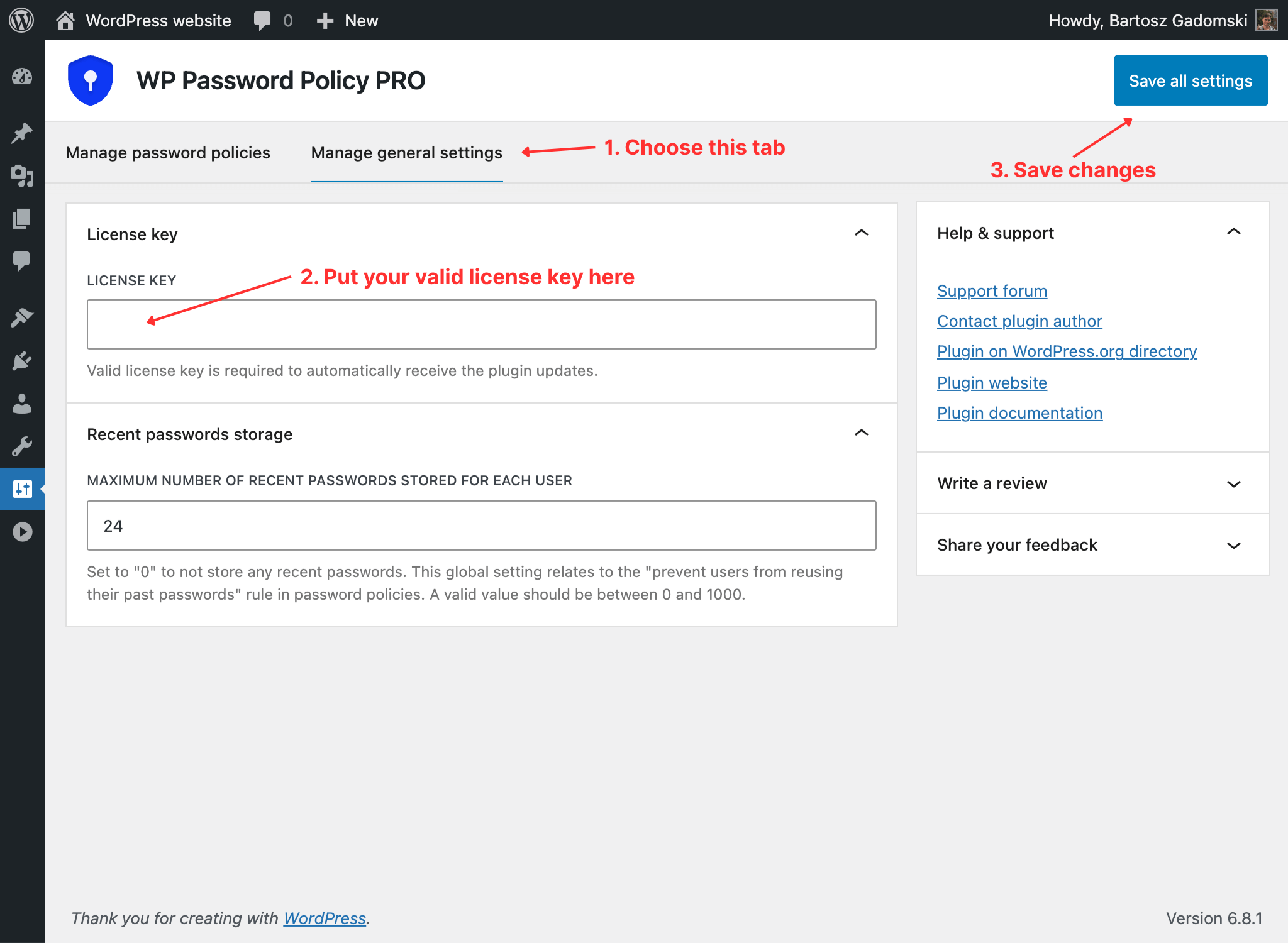
Manual Updates
In order to update this plugin manually, login to the Customer Portal and download the most recent version of the plugin. Then, repeat steps described in the “Installing the plugin” article, using the most recent version of the plugin.
WordPress will automatically detect that you’re attempting to update the plugin, which you can notice on the screenshot below:
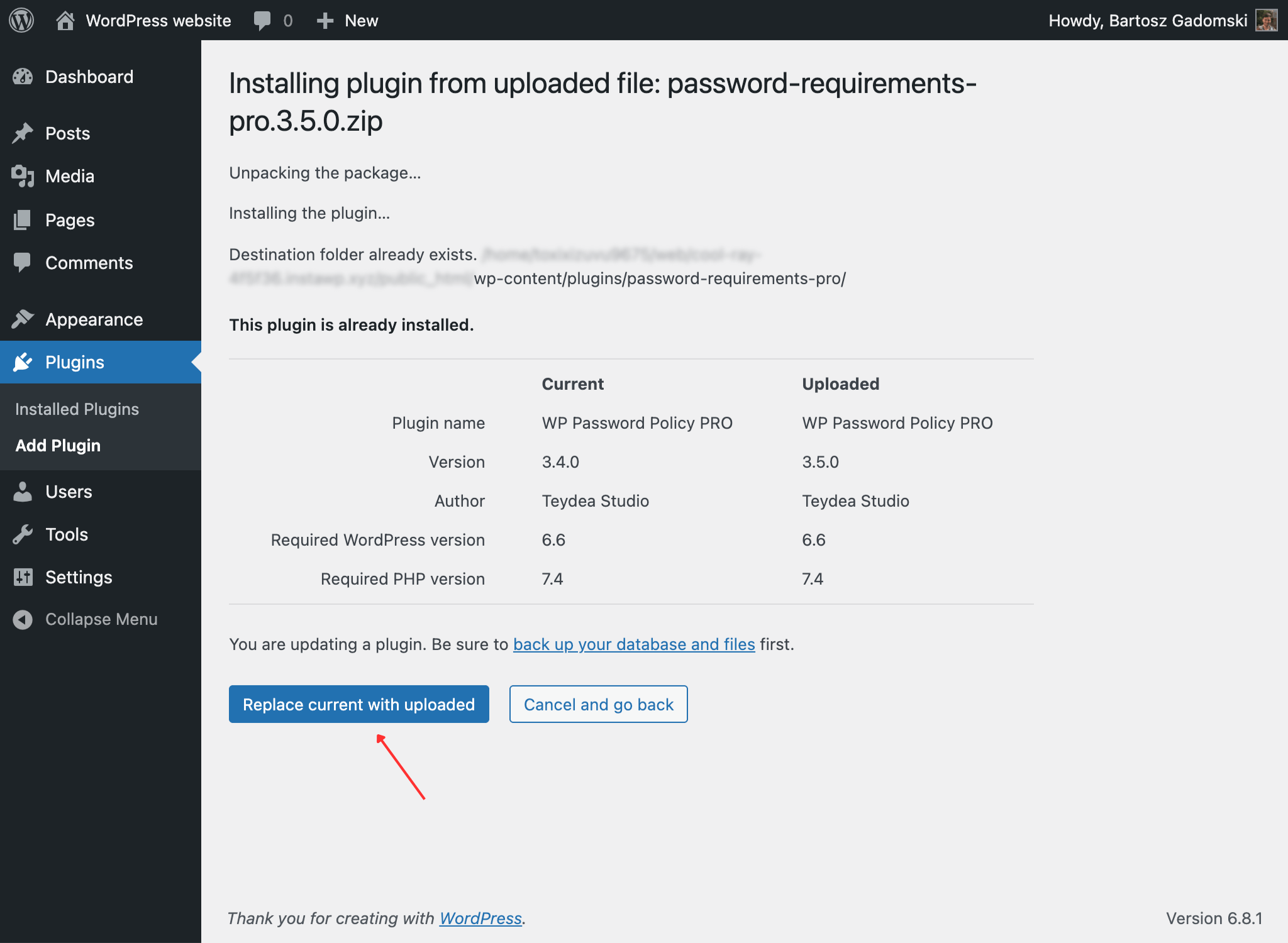
Click on the “Replace current with uploaded” button, and the plugin update process will start.